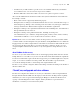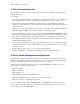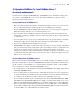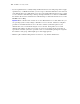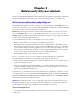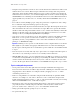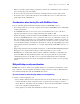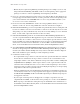Security Guide
Table Of Contents
- Chapter 1 About database security
- Chapter 2 Security “Top 10” list
- 1. Ensure physical security
- 2. Ensure operating system security
- 3. Establish network security
- 4. Devise a plan for securing your databases
- 5. Restrict data access with accounts and privilege sets
- 6. Back up databases and other important files
- 7. Install, run, and upgrade anti-virus software
- 8. Test your security measures
- 9. Assess, iterate, and improve security measures
- 10. Upgrade to FileMaker Pro 7 and FileMaker Server 7 for security enhancements
- Chapter 3 Build security into your solutions
20 FileMaker Security Guide
• Enable only the required web publishing extended privileges. For example, if you are only
using Custom Web Publishing with XSLT, enable its extended privilege in the appropriate
privilege sets, but leave other web publishing extended privileges disabled.
2. If you are converting solutions from earlier releases, note that the Web Security Databases are
no longer supported. You must transfer the accounts, passwords, and associated privileges into
your converted database files in FileMaker Pro. See
Converting FileMaker Databases from
Previous Versions
for more information.
3. For increased security, FileMaker Pro clients can no longer publish remotely-accessed
databases on the web. You can only publish files on the web from the host computer.
4. In Instant Web Publishing, you are no longer limited to predefined layouts for viewing data. All
layouts are available to web users, based on their accounts. You can restrict layouts for accounts
with privilege sets, but you should not rely on layouts for security. Manage access to data with
tables, records, fields, scripts and value lists for the best security.
5. If Instant Web Publishing clients do not click the Instant Web Publishing Log Out button or
execute a script that includes the Exit Application step, the connection to the database is still
active. Data may be accessible to other web users or users might be prevented from accessing
the file. In addition, web users should quit the browser to clear the account information from the
web browser cache file. For more information, see the
FileMaker Instant Web Publishing
Guide,
located in the Electronic Documentation folder (inside the English Extras folder).
6. Select Don’t display in Instant Web Publishing homepage in the Sharing dialog box to suppress a
filename from appearing in the built-in Instant Web Publishing Database Homepage. This is
useful if your solution includes multiple files and you don’t want all the filenames displayed.
This feature should not replace defining accounts and privileges in files.
7. Consider the results of scripts.
• If a script includes a step to delete records, and a web user opens the file with an account that
doesn’t allow record deletion, the step to delete records won’t be executed. However, the
script might continue to run, which could lead to unexpected results. Consider enabling
Run
script with full access privileges
to allow scripts to delete records or perform other restricted
actions that users normally don’t have access to with accounts and privileges. You can also
restrict users from executing a specific script by modifying their privilege set and specifying
scripts that have
No access for particular users.
• Databases published on the web should include scripts that have no harmful effects if they are
executed by any web user. To see script steps that are not supported, open the script and select
the
Indicate web compatibility checkbox in the Edit Script dialog box. Dimmed script steps are
not supported on the web.
• If your scripts contain steps that are unsupported, for example, steps that are not web-
compatible like Send Mail, or that users don’t have privileges to execute, use the
Allow User
Abort
script step to determine how subsequent steps are handled. For more information, see
the
FileMaker Instant Web Publishing Guide, located in the Electronic Documentation folder
(inside the English Extras folder).