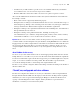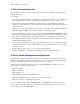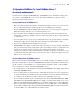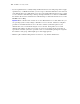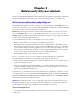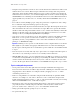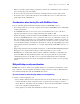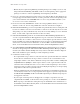Security Guide
Table Of Contents
- Chapter 1 About database security
- Chapter 2 Security “Top 10” list
- 1. Ensure physical security
- 2. Ensure operating system security
- 3. Establish network security
- 4. Devise a plan for securing your databases
- 5. Restrict data access with accounts and privilege sets
- 6. Back up databases and other important files
- 7. Install, run, and upgrade anti-virus software
- 8. Test your security measures
- 9. Assess, iterate, and improve security measures
- 10. Upgrade to FileMaker Pro 7 and FileMaker Server 7 for security enhancements
- Chapter 3 Build security into your solutions
Security “Top 10” list 15
10. Upgrade to FileMaker Pro 7 and FileMaker Server 7
for security enhancements
Security has been redesigned in FileMaker Pro and FileMaker Server. In addition to many other
new features, use FileMaker Pro 7 for a more robust and streamlined user experience when
assigning accounts and privilege sets.
Security enhancements in FileMaker Pro 7
• The new security model is more intuitive, and functions similarly to other tools. You can create
user accounts and passwords, and share privilege sets for multiple users and tables.
• Because FileMaker Pro supports multiple tables within a file, you can now protect a single-file,
multi-table database with one set of accounts and privilege sets.
• You can use the Get(AccountName) function to determine the current user in functions and
scripts. This opens many possibilities, such as creating scripts that can only be run by particular
account names.
• You can require users to specify a new password when they next open the database, and enable
settings that require users to change their passwords after a specified number of days.
• You can set a minimum character length for passwords.
• With FileMaker networking, account names and passwords use a one-way encryption algorithm
that prevents them from being deciphered by password-cracking tools. User account names and
passwords are verified on the host computer, preventing hacking attempts on the client
computer, or attempts to crack passwords with the executable or temp files. You must store your
account name and password in a safe location. If you lose the account name and password, you
will have to re-create the files.
Security enhancements in FileMaker Server 7
When you host databases with FileMaker Server, you can take advantage of a number of features
that make your data more secure for both FileMaker
Pro and web-based clients. For information on
specific features, see the
FileMaker Server Web Publishing Installation Guide, or the FileMaker
Server Administrator's Guide,
included with FileMaker Server.
• To encrypt the user account information and the data with FileMaker networking, enable Secure
connections to FileMaker Server
.
• If you’re sharing files to web-based clients, enable SSL encryption in a web server application
to encrypt data that is passed from the host to guest computers on the web. For more information,
see
“Using Secure Sockets Layer (SSL) security for web publishing” on page 23.
• You can enable and disable specific extended privileges, such as Instant Web Publishing, XML,
and XSLT for the Web Publishing Engine. For example, if you know that all files on one server
will be shared with Instant Web Publishing, you can disable all other types of web publishing.
Even if a file includes extended privileges that allow access to XML data, access to XML data
is not available while the file is hosted with that Web Publishing Engine. For more information,
see the
FileMaker Server Web Publishing Installation Guide.