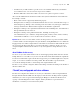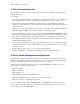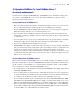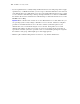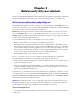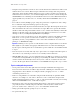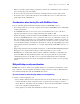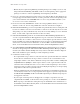Security Guide
Table Of Contents
- Chapter 1 About database security
- Chapter 2 Security “Top 10” list
- 1. Ensure physical security
- 2. Ensure operating system security
- 3. Establish network security
- 4. Devise a plan for securing your databases
- 5. Restrict data access with accounts and privilege sets
- 6. Back up databases and other important files
- 7. Install, run, and upgrade anti-virus software
- 8. Test your security measures
- 9. Assess, iterate, and improve security measures
- 10. Upgrade to FileMaker Pro 7 and FileMaker Server 7 for security enhancements
- Chapter 3 Build security into your solutions
12 FileMaker Security Guide
• Do not share your administrator-level user account name and password with anyone. This
protects your files in the event that your physical security, operating system security, or network
security has been bypassed.
• FileMaker Server can be configured to allow databases to perform external server authentication
based on group names in place of accounts/passwords stored in the database. For more
information, see
“Security enhancements in FileMaker Server 7” on page 15.
Important A new FileMaker Pro file is initially unprotected. When opening files, users are
automatically logged in with the Admin account, which is assigned the Full Access privilege set.
To prevent others from opening a database with full access, rename the Admin account and assign
a password. Before sharing the file with others, plan the security of the file and assign the necessary
access levels to each user.
6. Back up databases and other important files
Develop plans for restoring data, including alternate sites and systems to run business-critical
information services. A current backup can help you recover from a situation where someone loses
the administrator account information for a file, or from a situation where user error (and sometimes
bad database design) causes data to be deleted or modified inappropriately.
Keep the following in mind:
• Host databases with FileMaker Server and create regularly-scheduled, automated backups.
For example, make local backups of files at 6:00 am, 9:00 am, 12:00 noon, 3:00 pm, 6:00 pm,
and 11:30 pm weekdays. At midnight, make an incremental backup of the entire system to the
enterprise backup system. Finally, Friday night at midnight, perform a full system backup. Copy
and store the backup tapes at a remote location. This way, if the server goes down for some
reason other than catastrophic failure of multiple drives, the more recent backup of the data files
can be used, meaning a maximum of 3 hours of lost data. If there is a catastrophic drive failure,
then the previous evening’s tape can be used, minimizing the loss to one day’s data. Of course,
these procedures can be tailored to your situation and data value.
• Make sure backup copies aren’t damaged or inaccessible. Verify that they are functioning
properly
before you need them. Run diagnostic tools on your hard drive and your backup files
regularly.
• Ensure that you can restore an entire set of files from backup copies.
• Regularly export the data to protect against file corruption.
• Protect the backup media itself. Store backups in a separate and fire-proof location.
• Assign backup administrators who can retrieve files, in case the network administrator is
unavailable.
• Plan for redundancy. If the power goes off, a universal power supply (UPS) should sustain power
for at least 15 minutes, enabling you to safely close all files. If the power can’t be restored in a
timely fashion, consider using a generator to supply power to servers. Also consider power
sources for routers and firewalls. Will communication be a problem if your Internet access is
interrupted for 48 hours or longer?