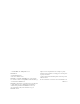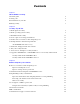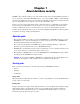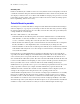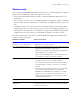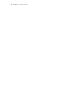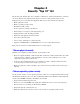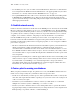FileMaker 7 Security Guide TM
© 2004 FileMaker, Inc. All Rights Reserved. FileMaker, Inc. 5201 Patrick Henry Drive Santa Clara, California 95054 FileMaker is a trademark of FileMaker, Inc., registered in the U.S. and other countries, and ScriptMaker and the file folder logo are trademarks of FileMaker, Inc. FileMaker documentation is copyrighted. You are not authorized to make additional copies or distribute this documentation without written permission from FileMaker.
Contents Chapter 1 About database security About this guide 5 Security goals 5 Potential threats to your data 6 Planning security 7 Chapter 2 Security “Top 10” list 1. Ensure physical security 9 2. Ensure operating system security 9 3. Establish network security 10 4. Devise a plan for securing your databases 10 5. Restrict data access with accounts and privilege sets 11 6. Back up databases and other important files 12 About FileMaker Pro file recovery 13 7.
Contents
Chapter 1 About database security FileMaker® Pro software enables you to create databases that can be used individually, shared on a peer-to-peer basis, shared using FileMaker Server, accessed via ODBC or JDBC, or shared within an intranet or with Internet users. It is critical that you think about what data is being shared, what types of vulnerabilities exist, and how to protect data and database files.
FileMaker Security Guide Availability of data Databases should only be available to users as necessary. This is a basic, but frequently overlooked, consideration. Database designers and network administrators must consider not only hackers, but also employees who have more access than is critical. Make it a design goal to provide access, both to data and to specific features, only to those who really need it. Do not enable any sharing options, like web publishing, unless it is necessary.
About database security 7 Planning security Start by mastering the FileMaker Pro built-in security features: accounts and privilege sets. Plan on taking a flexible, multi-layered, and iterative approach to security. • Your security plan should be flexible enough to consider an individual’s unique data access requirements.
FileMaker Security Guide
Chapter 2 Security “Top 10” list Be sure that your database files, host computers, workstations, and the networks that access them are safe from theft and corruption. This chapter covers ten security measures that you can implement to protect your data and equipment.
FileMaker Security Guide • To streamline processes, you can enable external authentication, which uses accounts that have been configured in the Windows Domain Authentication or in Apple OpenDirectory. For more information, see “Security enhancements in FileMaker Server 7” on page 15. • Do not put FileMaker Pro files on file servers to share them. Use the built-in networking feature in FileMaker Pro and FileMaker Server.
Security “Top 10” list 11 • Determine if you need to enable any extended privileges (for example, FileMaker Network sharing or Instant Web Publishing) for certain privilege sets. • Create the accounts you need in the file, and assign the appropriate privilege set to each account.
FileMaker Security Guide • Do not share your administrator-level user account name and password with anyone. This protects your files in the event that your physical security, operating system security, or network security has been bypassed. • FileMaker Server can be configured to allow databases to perform external server authentication based on group names in place of accounts/passwords stored in the database. For more information, see “Security enhancements in FileMaker Server 7” on page 15.
Security “Top 10” list 13 • Consider how you will continue to provide services if an intruder takes down your database server and that server can’t be restored to its previous condition. • Evaluate additional scenarios that could occur, and create a plan to respond to each one. Also, network administrators should assess risks to data systems and business-critical functions. For example, consider: • Theft of data or theft of proprietary intellectual property.
FileMaker Security Guide 8. Test your security measures It is important to test all scenarios to make sure user accounts are working as expected with all sharing technologies. For example: • Open the file using different user accounts and test each privilege set that you create. Make sure the restrictions work as planned, and make any needed corrections to your privilege sets. • Test navigation and scripts with all user accounts.
Security “Top 10” list 15 10. Upgrade to FileMaker Pro 7 and FileMaker Server 7 for security enhancements Security has been redesigned in FileMaker Pro and FileMaker Server. In addition to many other new features, use FileMaker Pro 7 for a more robust and streamlined user experience when assigning accounts and privilege sets. Security enhancements in FileMaker Pro 7 • The new security model is more intuitive, and functions similarly to other tools.
FileMaker Security Guide • If your organization uses centrally managed authentication for users and groups such as Apple OpenDirectory or a Windows Domain, you can set up accounts that authenticate users based on your authentication server. This allows you to use your existing authentication server to control access to databases without having to manage an independent list of accounts in each FileMaker Pro database file.
Chapter 3 Build security into your solutions Developers and network administrators must assume the responsibility for managing security in the design and deployment of their database files, and for managing security on a routine basis. Restrict access with accounts and privilege sets The primary way to protect your files is to define accounts and privileges in FileMaker Pro. It’s a good practice to restrict access to every file, with an Admin password that only you know.
FileMaker Security Guide • Using the same password in each file is often convenient when users must interact with several solution files in once session. This no longer works when users change their own password (unless they change them in all files). When you create accounts, you must create them in all solution files. For convenience, you can define multiple tables in one file.
Build security into your solutions 19 • Wherever possible, assign a unique password for each user. If you must share user accounts, be sure to change the password regularly. • Do not record your passwords in a master file or list unless the file or list is well secured. • Do not share user accounts with other users; users should only receive account names and passwords from file administrators.
FileMaker Security Guide • Enable only the required web publishing extended privileges. For example, if you are only using Custom Web Publishing with XSLT, enable its extended privilege in the appropriate privilege sets, but leave other web publishing extended privileges disabled. 2. If you are converting solutions from earlier releases, note that the Web Security Databases are no longer supported.
Build security into your solutions 21 Select Indicate web compatibility to dim script steps that are not web-compatible 8. Do not store database files or any sensitive data in the FileMaker Pro Web folder (or sub- folders). 9. Enable log files to track the IP address of users who are accessing your web published files (as well as the date and time of requests, and other options). 10. With FileMaker Pro, you can limit access to users who use an IP address that you specify in advance.
FileMaker Security Guide • To view the fields for a record in your database, enter this address in your browser: http:///fmi/xml/fmresultset.xml?-db=dbname&-lay=layoutname&findany • To view the script names in a database, enter this address in your browser: http:///fmi/xml/fmresultset.xml?-db=dbname&-scriptnames • To view the layout names in a database, enter this address in your browser: http:///fmi/xml/fmresultset.
Build security into your solutions 23 You can protect data by: • Setting up a secure VPN to encrypt some (or all) of your network traffic as it travels across a Wide Area Network (WAN). • Host databases with FileMaker Server and configure SSL encryption in the web server application. • Combining the above.
FileMaker Security Guide XML considerations XML and XSLT stylesheets are becoming the industry standard for the access, distribution, and presentation of data. With the Custom Web Publishing feature in FileMaker Server, XSLT stylesheets can be used to filter and transform XML data.