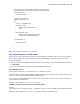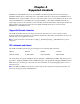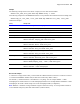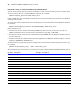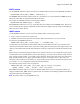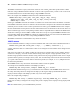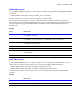ODBC and JDBC Developer’s Guide
Table Of Contents
- Chapter 1 Introduction
- Chapter 2 Using ODBC to share FileMaker data
- Chapter 3 Using JDBC to share FileMaker data
- Chapter 4 Supported standards
- Appendix A Mapping FileMaker fields to ODBC data types
- Appendix B Mapping FileMaker fields to JDBC data types
- Appendix C ODBC and JDBC error messages
- Index
22 FileMaker ODBC and JDBC Developer’s Guide
JDBC URL connection with the database name specified in the URL
Format:
jdbc:sequelink://<sequelink host IP address>:<port>;
serverDataSource=<databasename>
Example: jdbc:sequelink://17.184.17.170:2399;serverDataSource=publications
If your database name contains spaces, replace them with the escape characters %20.
Example: jdbc:sequelink://17.184.17.170:2399;serverDataSource=MY%20DATABASE
JDBC URL connection with the database name, user name, and password specified in the URL
Format 1 (using the data store user name and password): jdbc:sequelink://<sequelink host IP
address>:<port>;serverDataSource=<databasename>;DBUser=<databaseusername>;
DBPassword=<databasepassword>
Format 2 (using the host user name and password): jdbc:sequelink://<sequelink host IP
address>:<port>;serverDataSource=<databasename>;HUser=<username>;HPassword=<password>
Note If your FileMaker database solution uses many FileMaker database files, create an additional database
file that contains all the necessary external file references, table occurrences, and relationships for your
solution. Then define this additional database file as your data source in the JDBC URL. All of the FileMaker
database files must be on the same computer.
Note Secure Socket Layer (SSL) encryption is not supported. To create a more secure JDBC solution, set up
an environment such as .ASP or .JSP, where the web server is hosting via https and communicating with the
FileMaker database file behind a firewall.
Verifying access via JDBC
When you install the JDBC client driver, you have the option of installing JDBCTest to help verify your
connections. When installing the JDBC client driver, select Install Developer’s Tools to get JDBCTest. See the
Installing FileMaker ODBC and JDBC Client Drivers PDF file for information. You can download the latest
PDFs of FileMaker 7 JDBC documentation from www.filemaker.com/odbc.
When verifying access to a FileMaker database file via JDBC, make sure:
1 The FileMaker database file is hosted and available.
1 Your FileMaker account uses a privilege set with the extended privilege of Access via ODBC/JDBC (in the
FileMaker database file).
1 The FileMaker Pro or FileMaker Server host application has been set up for sharing via ODBC/JDBC.
1 The JDBC client driver registration and the JDBC URL are correct (the driver can be included inside the
Java Application or located on the client machine).
For additional information and examples that use Java and JDBC for general data interchange or for publishing
FileMaker data on the web, see www.filemaker.com/odbc.