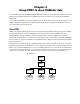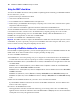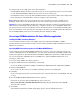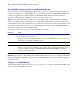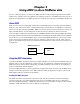ODBC and JDBC Developer’s Guide
Table Of Contents
- Chapter 1 Introduction
- Chapter 2 Using ODBC to share FileMaker data
- Chapter 3 Using JDBC to share FileMaker data
- Chapter 4 Supported standards
- Appendix A Mapping FileMaker fields to ODBC data types
- Appendix B Mapping FileMaker fields to JDBC data types
- Appendix C ODBC and JDBC error messages
- Index
Using ODBC to share FileMaker data 15
5. Construct and execute a SQL query in the client application.
Each FileMaker database file that is open and set up for access is a separate data source (you create a DSN
for each individual FileMaker database file you want to access as a data source).
Each database can have one or more tables. FileMaker fields are represented as columns. The complete field
name, including any non-alphanumeric characters, displays as the column name.
Note In Windows, Microsoft Access can import only 32 or fewer fields at one time via ODBC from a
FileMaker database file. If your database file has more than 32 fields, import them in increments of 32.
Important If you host your FileMaker database file on Mac OS, client drivers cannot access database names or
table names that contain upper-ASCII, double-byte, or Japanese characters. If your FileMaker database file
uses these characters, create a second database and use only ASCII characters for the filename and table names.
In the second database, create a file reference that points to the data in your original database file. Share both
files with ODBC/JDBC, but use the second database file when defining the DSN.
Accessing a FileMaker database file from a Windows application
Installing the ODBC client driver (Windows)
You can download the latest version of the ODBC client driver and PDFs of FileMaker 7 ODBC
documentation from www.filemaker.com/odbc. See the
Installing FileMaker ODBC and JDBC Client Drivers
PDF file for information.
Specifying ODBC client driver properties for a FileMaker DSN (Windows)
Create a DSN for each individual FileMaker database file you want to access as a data source (in previous
versions of FileMaker Server and FileMaker Pro, you created only one DSN for all FileMaker database files
hosted by the application). The DSN identifies the FileMaker ODBC driver (DataDirect 32-BIT SequeLink
5.4), the host application (FileMaker
Server or FileMaker Pro), and the FileMaker database file you’re
accessing as a data source.
To set up or change ODBC client driver properties:
1. Open the ODBC Data Source Administrator control panel.
Choose the Windows Start menu > Settings > Control Panel > Administrative Tools > Data Sources (ODBC).
2. Click the System DSN tab.
If you set up your data source as a User DSN or File DSN, click the corresponding tab.
3. Click Add.
If you’re changing the properties of an existing data source, select the data source, click Configure, and skip
to
step 6.
4. Choose DataDirect 32-BIT SequeLink 5.4 from the list of drivers.
If the driver is not listed, delete the (Default) string of the registry key
HKEY_LOCAL_MACHINE\SOFTWARE\ODBC\ODBCINST.INI using Regedit: Start menu > Run > Regedit.
Then restart the computer.
5. Click Finish.
The DataDirect SequeLink for ODBC Setup dialog appears, with the General tab selected.