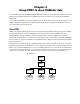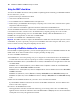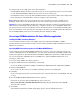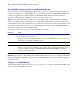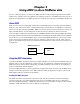ODBC and JDBC Developer’s Guide
Table Of Contents
- Chapter 1 Introduction
- Chapter 2 Using ODBC to share FileMaker data
- Chapter 3 Using JDBC to share FileMaker data
- Chapter 4 Supported standards
- Appendix A Mapping FileMaker fields to ODBC data types
- Appendix B Mapping FileMaker fields to JDBC data types
- Appendix C ODBC and JDBC error messages
- Index
14 FileMaker ODBC and JDBC Developer’s Guide
Using the ODBC client driver
You can use the ODBC client driver with any ODBC-compliant application. Sharing your FileMaker database
file as a data source, you can:
1 perform mail merges with Microsoft Word
1 create charts with Microsoft Excel
1 move FileMaker data to a DBMS like Microsoft SQL Server
1 further analyze your FileMaker data with query or reporting tools to create charts, construct ad-hoc queries,
and perform drill-down analysis
1 create a Microsoft Visual Basic application that shares information with FileMaker Pro
To share a FileMaker database file as a data source, use FileMaker Pro to define accounts that will need access
to the database file. Then, control access to the database file by assigning privilege sets to the accounts,
including the extended privilege of access via ODBC/JDBC. Finally, enable the FileMaker
Server or
FileMaker
Pro host application to share data via ODBC/JDBC.
For details, see FileMaker Pro or FileMaker Server Help.
Important The ODBC client driver replaces the FileMaker Pro ODBC driver released with a previous version
of FileMaker. If you have previously set up access to a FileMaker data source using the older driver, you’ll
need to re-define access by using and configuring the new driver.
Accessing a FileMaker database file - overview
From an ODBC-compliant application, you can construct SQL queries to access a FileMaker database file. The
ODBC client driver must be installed on the computer generating the SQL query.
To access a FileMaker database file:
1. In FileMaker Pro, review the privilege sets you’ve assigned to accounts that will access the database file.
Accounts that need access must use a privilege set with the extended privilege of Access via ODBC/JDBC.
2. Enable the FileMaker Server (via FileMaker Server Admin) or FileMaker Pro host application to share data
via ODBC/JDBC.
FileMaker Server Admin (Windows): Choose Action menu > Properties > Clients tab, click Enable Client
Services,
then select Allow ODBC and JDBC connections.
FileMaker Server Admin (Mac OS): Click the Configure button, click the Clients tab, then select Allow ODBC
and JDBC connections
.
FileMaker Pro (Windows): Choose Edit menu > Sharing > ODBC/JDBC and set ODBC/JDBC Sharing to On.
FileMaker Pro (Mac OS): Choose FileMaker Pro menu > Sharing > ODBC/JDBC and set ODBC/JDBC Sharing
to
On.
3. Make sure the FileMaker database file you want to access is hosted and available.
If your FileMaker database solution uses more than one FileMaker database file, all of the database files
must be on the same computer.
4. Connect to the FileMaker data source.
Client applications sometimes use different terminology for accessing a data source via ODBC. Many
applications have menu items with names such as
Get external data or SQL query. Review the documentation
or Help that comes with your application for details.