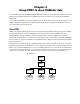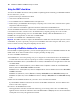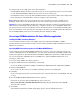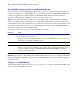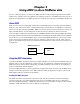ODBC and JDBC Developer’s Guide
Table Of Contents
- Chapter 1 Introduction
- Chapter 2 Using ODBC to share FileMaker data
- Chapter 3 Using JDBC to share FileMaker data
- Chapter 4 Supported standards
- Appendix A Mapping FileMaker fields to ODBC data types
- Appendix B Mapping FileMaker fields to JDBC data types
- Appendix C ODBC and JDBC error messages
- Index
12 FileMaker ODBC and JDBC Developer’s Guide
Installing the plug-in for FileMaker Server (Mac OS)
If you have a previous version of the plug-in, delete it before installing the new version.
Installing the plug-in
1. In FileMaker Server Admin, choose Server menu > Local FileMaker Server Administration.
Stop FileMaker Server and FileMaker Server Helper before you delete the existing plug-in (if you have a
previous version) or install the new version.
2. Click the lock.
3. At the prompt, enter an OS-level user name and password.
The account must have administrative privileges.
4. Click Stop FileMaker Server.
Both the FileMaker Server and FileMaker Server Helper daemons stop.
If this is the first time you’re installing the plug-in, skip to step 6.
5. Delete the existing xDBC.fmplugin file and /xDBC Support folder from the /Library/FileMaker Server 7/
Extensions/Plugins folder.
6. In the folder containing the new plug-in, open the /xDBC Plug-In folder.
7. Copy the xDBC.fmplugin file and the /xDBC Support folder from the download archive onto the same
computer as FileMaker Server, in the /Library/FileMaker
Server 7/Extensions/Plugins folder.
8. In the Finder, select both the xDBC.fmplugin file and the /xDBC Support folder in the /Extensions/Plugins
folder.
The fmsadmin group must be able to read and write to the file and to the contents of the /xDBC Support
folder.
9. Choose File menu > Get Info.
10.Expand the Ownership & Permissions area of the Get Info dialog box, and the Details area, if necessary.
11.If necessary, click the lock icon to unlock the permissions pop-up menus, and enter your administrator’s
password at the prompt.
12.For Group, select fmsadmin.
13.For group Access, select Read & Write.
14.Click Apply to enclosed items.
Enabling the plug-in
1. Restart the FileMaker Server machine to restart FileMaker Server
2. In FileMaker Server Admin, click the Configure button.
3. Click the Clients tab, then select Allow ODBC and JDBC connections.