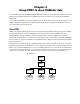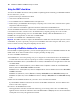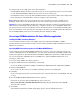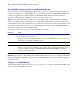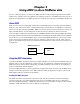ODBC and JDBC Developer’s Guide
Table Of Contents
- Chapter 1 Introduction
- Chapter 2 Using ODBC to share FileMaker data
- Chapter 3 Using JDBC to share FileMaker data
- Chapter 4 Supported standards
- Appendix A Mapping FileMaker fields to ODBC data types
- Appendix B Mapping FileMaker fields to JDBC data types
- Appendix C ODBC and JDBC error messages
- Index
Introduction 11
4. Copy the new xDBC.fmplugin file and /xDBC Support folder into the /Applications/FileMaker Pro 7/
Extensions folder.
5. In the Finder, select both the xDBC.fmplugin file and the /xDBC Support folder in the /Extensions folder.
All users must be able to read and write to the file and to the contents of the /xDBC Support folder.
6. Choose File menu > Get Info.
7. Expand the Ownership & Permissions area of the Get Info dialog box, and the Details area, if necessary.
If necessary, click the lock icon to unlock the permissions pop-up menus, and enter your administrator’s
password at the prompt.
8. For Access by Owner, Group (admin), and Others, select Read & Write.
9. Click Apply to enclosed items.
Enabling the plug-in
1. Start FileMaker Pro.
2. Choose FileMaker Pro menu > Sharing > ODBC/JDBC.
3. Set ODBC/JDBC Sharing to On.
Installing the plug-in for FileMaker Server (Windows)
Delete the existing plug-in before installing the new version.
Installing the plug-in
1. In FileMaker Server Admin, expand the Windows Administrative Tools node in the Console Root.
Stop FileMaker Server and FileMaker Server Helper before you delete the existing plug-in.
2. Select Services (Local).
3. Select FileMaker Server 7 in the Details Pane, then choose Action menu > Stop.
4. Select FileMaker Server Helper in the Details Pane, then choose Action menu > Stop.
5. Quit FileMaker Server Admin.
6. Delete the existing xDBC.fmx file and \xDBC Support folder from the
\Program
Files\FileMaker\FileMaker Server 7\Extensions\Plugins folder.
7. In the folder containing the new plug-in, open the \xDBC Plug-In folder.
8. Copy the new xDBC.fmx file and \xDBC Support folder from the download archive onto the same
computer as FileMaker Server, in the \Program
Files\FileMaker\FileMaker Server 7\Extensions\Plugins
folder.
Enabling the plug-in
1. Start FileMaker Server Admin.
Start FileMaker Server before enabling the new plug-in.
2. Expand the Windows Administrative Tools node in the Console Root.
3. Select Services (Local).
4. Select FileMaker Server 7 in the Details Pane, then choose Action menu > Start.
Starting the FileMaker Server service also starts the FileMaker Server Helper service.
5. In FileMaker Server Admin, choose Action menu > Properties > Clients tab.
6. Click Enable Client Services, then select Allow ODBC and JDBC connections.