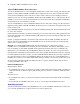ODBC and JDBC Developer’s Guide
Table Of Contents
- Chapter 1 Introduction
- Chapter 2 Using ODBC to share FileMaker data
- Chapter 3 Using JDBC to share FileMaker data
- Chapter 4 Supported standards
- Appendix A Mapping FileMaker fields to ODBC data types
- Appendix B Mapping FileMaker fields to JDBC data types
- Appendix C ODBC and JDBC error messages
- Index
10 FileMaker ODBC and JDBC Developer’s Guide
Important On Mac OS, OpenLink iODBC drivers conflict with the drivers provided by FileMaker. If you
install the OpenLink iODBC drivers, you can no longer use the Text, Oracle, or SQL Server drivers included
with FileMaker
Pro.
Additionally, Windows includes client drivers, such as SQL Server driver, with the operating system. If you
want to interact with a data source that doesn’t have a listed driver, third-party ODBC drivers are available
from a number of vendors. See www.filemaker.com/odbc.
See FileMaker Pro Help for details about using FileMaker Pro to access other data sources via ODBC.
Installing the xDBC plug-in
If you’re using FileMaker Pro or FileMaker Server to host a FileMaker database file as a data source, you need
the xDBC plug-in to share your data with other applications. New versions of the plug-in are available for both
Windows and Mac
OS (delete any previous versions). After you’ve installed the plug-in, use your FileMaker
application to enable the plug-in for sharing.
Download the latest version of the plug-in and PDFs of FileMaker 7 ODBC and JDBC documentation from
www.filemaker.com/odbc.
Installing the plug-in for FileMaker Pro (Windows)
Delete the existing plug-in before installing the new version.
Installing the plug-in
1. Quit FileMaker Pro.
2. Log in using the Administrator account.
You need Administrator privileges to delete the existing plug-in.
3. Delete the existing xDBC.fmx file and \xDBC Support folder from the
\Program
Files\FileMaker\FileMaker Pro 7\Extensions folder.
4. In the folder containing the new plug-in, open the \xDBC Plug-In folder.
5. Copy the new xDBC.fmx file and \xDBC Support folder from the download archive to the
\Program
Files\FileMaker\FileMaker Pro 7\Extensions folder.
Enabling the plug-in
1. Start FileMaker Pro.
2. Choose Edit menu > Sharing > ODBC/JDBC.
3. Set ODBC/JDBC Sharing to On.
Installing the plug-in for FileMaker Pro (Mac OS)
If you have a previous version of the plug-in, delete it before installing the new version.
Installing the plug-in
1. Quit FileMaker Pro.
If this is the first time you’re installing the plug-in, skip to step 3.
2. Delete the existing xDBC.fmplugin file and /xDBC Support folder from the /Applications/FileMaker Pro 7/
Extensions folder.
3. In the folder containing the new plug-in, open the /xDBC Plug-In folder.