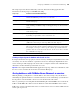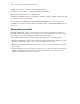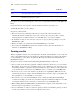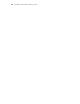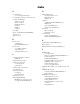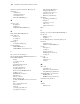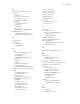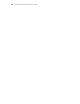Instant Web Publishing Guide
Table Of Contents
- Chapter 1 About publishing FileMaker Pro databases on the web
- Chapter 2 Publishing your database on the web
- Chapter 3 Working with FileMaker databases on the web
- Chapter 4 Designing a database for Instant Web Publishing
- Tips for designing layouts for Instant Web Publishing
- Tips for working with data in a web browser
- General database design considerations
- Working with graphics, sounds, and movies on the web
- Setting the initial layout and view
- Hiding the status area to customize the interface
- Specifying the sort order for web users
- Scripts and Instant Web Publishing
- Hosting databases with FileMaker Server Advanced: an overview
- Documenting your solution
- Chapter 5 Testing, monitoring, and securing your site
- Index
Chapter 5
Testing, monitoring, and securing your site
Before notifying users that your published database is available, it is important to verify that it looks
and functions as you expect.
1 Test features like finding, adding, deleting, and sorting records with different accounts and
privilege sets.
1 Verify that various privilege sets are performing as expected by logging in with different
accounts. Make sure unauthorized users can’t access or modify your data.
1 Click all scripted buttons to verify that the outcome is expected. See “Scripts and Instant Web
Publishing” on page 27 for information on designing web-friendly scripts.
1 Test your published database with different operating systems and browsers.
1 If the web pages aren’t displaying properly, see “Web browser requirements” on page 17 and
review “Designing a database for Instant Web Publishing” on page 23.
Testing your database with a network connection
To access a published database, open web browser software, type the IP address or domain name
of the host computer and press Return or Enter. You can view an IP address in the Instant Web
Publishing dialog box. For more information,
“Accessing a FileMaker database from the web” on
page 17.
Testing your database without a network connection
If you don’t have a network connection, you should still test your database in all compatible web
browsers. Open the web browser software and type http://localhost/ or http://127.0.0.1/
and press Return or Enter. The Database Homepage should display a list of all open database files
that have Instant Web Publishing enabled.
Monitoring web activity with log files
You can set logging options to track the activity your database receives from web users. When you
enable the log files, FileMaker creates log files in the FileMaker Pro 7 > Web logs folder. You can
view them in any application that opens text files.
To create log files:
1. Windows: choose Edit menu > Sharing > Instant Web Publishing.
Mac OS X: choose FileMaker Pro menu > Sharing > Instant Web Publishing.
2. For Advanced Options, click Specify, then enable the log files you want to create.
Select To track In this file
Script errors Information about errors generated when web users execute
scripts (for example, it documents script steps that are skipped if
they’re not web-compatible)
application.log