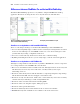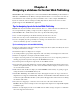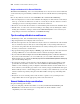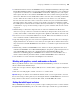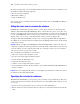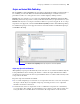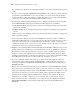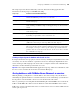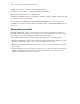Instant Web Publishing Guide
Table Of Contents
- Chapter 1 About publishing FileMaker Pro databases on the web
- Chapter 2 Publishing your database on the web
- Chapter 3 Working with FileMaker databases on the web
- Chapter 4 Designing a database for Instant Web Publishing
- Tips for designing layouts for Instant Web Publishing
- Tips for working with data in a web browser
- General database design considerations
- Working with graphics, sounds, and movies on the web
- Setting the initial layout and view
- Hiding the status area to customize the interface
- Specifying the sort order for web users
- Scripts and Instant Web Publishing
- Hosting databases with FileMaker Server Advanced: an overview
- Documenting your solution
- Chapter 5 Testing, monitoring, and securing your site
- Index
30 FileMaker Instant Web Publishing Guide
For IIS, move the files to: <root drive>\Inetpub\wwwroot
For Apache, move the files to: /Library/WebServer/Documents
Note Verify the path with the server administrator.
3. Redirect your URLs to: http://<IP address>/fmi/iwp or http://<domain name>/fmi/iwp
so web users can locate your database.
For information on enabling Instant Web Publishing in FileMaker Server Advanced, see the
FileMaker Server Advanced Web Publishing Installation Guide, included with FileMaker Server
Advanced.
Documenting your solution
Instant Web Publishing cannot cover the nuances of how web users should interact with your
particular databases. It’s helpful if you can provide your own documentation, especially if you’re
presenting a lot of layouts and automating tasks with scripted buttons.
You should include information about the following information in your documentation:
1 Browsing and finding records: Let web users know that they work with data in Browse mode or
Find mode. Instruct users how to create, edit, delete, find, and sort records.
1 Navigating the database: Instruct web users on how to view records in appropriate layouts and
layout views.
1 It is important that web users properly close their session, or connection to the host computer, by
clicking the Log Out button in the status area. For more information, see “Logging out of a
database and closing a web session” on page 21.