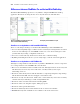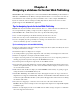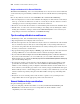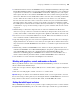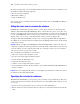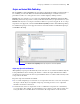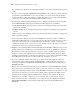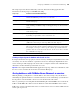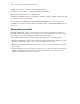Instant Web Publishing Guide
Table Of Contents
- Chapter 1 About publishing FileMaker Pro databases on the web
- Chapter 2 Publishing your database on the web
- Chapter 3 Working with FileMaker databases on the web
- Chapter 4 Designing a database for Instant Web Publishing
- Tips for designing layouts for Instant Web Publishing
- Tips for working with data in a web browser
- General database design considerations
- Working with graphics, sounds, and movies on the web
- Setting the initial layout and view
- Hiding the status area to customize the interface
- Specifying the sort order for web users
- Scripts and Instant Web Publishing
- Hosting databases with FileMaker Server Advanced: an overview
- Documenting your solution
- Chapter 5 Testing, monitoring, and securing your site
- Index
Designing a database for Instant Web Publishing 29
The script steps below function differently on the web than in the desktop application. For
information on all script steps, see FileMaker
Pro Help.
Creating a script to log out of a database and close the session
It is important that web users properly close their session by clicking the Log Out button in the status
area. If they close browser windows or quit the browser before clicking the
Log Out button, their
session is still open. This might prevent others from accessing the database and could make data
vulnerable to hackers until the specified time out occurs.
Important Your script should include the Exit Application script step, which closes all windows, ends
the user’s session, and takes the user back to the Database Homepage.
Hosting databases with FileMaker Server Advanced: an overview
Without planning, you might have to redefine links to other files or images. If your database is
maintaining file path information for container field objects or file relationships, you should store
the file paths as a relative link. It’s also best to store all files in the same folder.
Here are general steps for hosting Instant Web Publishing files with FileMaker Server Advanced:
1. Move the FileMaker Pro databases into the Databases folder in the FileMaker Server folder.
2. Move the contents of the Web folder to the root folder of the web server software. Make sure the
relative path is preserved.
Script step Behavior in Instant Web Publishing
Perform Script Scripts cannot perform in other files, unless the files are open and shared with
Instant Web Publishing on the host or server machine.
Exit Application Closes all windows, ends the user’s session, and takes the user back to the
Database Homepage.
Allow User Abort Determines how unsupported script steps are handled. Enable to stop scripts
from continuing, and disable to skip over unsupported steps. See above for more
details.
Set Error Capture This is always enabled with Instant Web Publishing, and prevents web users
from aborting scripts.
Pause/Resume script The script pauses until the user clicks Resume or executes the Resume script step
by clicking a scripted button, or the session times out.
Sort Sorts must be saved with the script to execute in Instant Web Publishing.
Open URL Opens a complete URL from a text or calculation field in a new browser window
(URL must contain “http://” if the target URL starts with “http://”).
Go to Field You cannot use Go to Field to make a particular field active in the web browser,
but you can use this script in conjunction with other script steps to perform tasks.
For example, you can go to a field, copy the contents, go to another field and
paste the value. To see the effect in the browser, be sure to save the record with
the Commit Record script step.
Commit Record/Request Submits the record to the database.