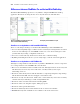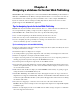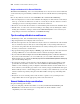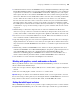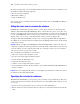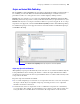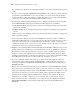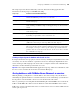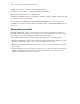Instant Web Publishing Guide
Table Of Contents
- Chapter 1 About publishing FileMaker Pro databases on the web
- Chapter 2 Publishing your database on the web
- Chapter 3 Working with FileMaker databases on the web
- Chapter 4 Designing a database for Instant Web Publishing
- Tips for designing layouts for Instant Web Publishing
- Tips for working with data in a web browser
- General database design considerations
- Working with graphics, sounds, and movies on the web
- Setting the initial layout and view
- Hiding the status area to customize the interface
- Specifying the sort order for web users
- Scripts and Instant Web Publishing
- Hosting databases with FileMaker Server Advanced: an overview
- Documenting your solution
- Chapter 5 Testing, monitoring, and securing your site
- Index
Working with FileMaker databases on the web 21
Logging out of a database and closing a web session
When web users are finished working with a database, it is important that they click the Log Out
button in the status area and quit the web browser application. If they close browser windows or
quit the browser application before logging out, their session is still open. This might:
1 prevent others from accessing the data
1 make data vulnerable to hackers until the specified time out occurs
If this happens, you can either wait for the session to time out or close the file on the host machine,
which immediately disconnects all web users. There is no way to send a message to web users
requesting that they log out of their sessions.
If you are concerned that web users might not log out of the database properly, you can set the
session time out for a short amount of time. This minimizes the inconvenience if web users don’t
log out of the database properly. See
“Disconnecting inactive web accounts” on page 14 for more
information. You can also create a scripted button to safely log web users off. See “Creating a script
to log out of a database and close the session” on page 29.
Important In addition to logging out, web users should quit the web browser application to remove
their user name and password from the cache.
If you are concerned about security, consider hosting the files with FileMaker Server Advanced and
enable SSL encryption in a web browser. For more information, see the
FileMaker Security Guide,
located in the Electronic Documentation folder (inside the English Extras folder).
Displaying a database with the status area hidden
Like the desktop version of FileMaker Pro, you can create a script that hides and locks the status
area when the database is opened in a web browser. This allows you to design a custom interface.
Keep these points in mind:
1 If you lock the status area, you must manually create scripts and buttons that offer users all the
necessary functionality. For example, you must create buttons so users can create new records,
enter edit mode to modify data, delete records, change layouts, and so on. It is very important to
carefully test your database files to make sure you have provided web users access to all critical
features.
1 To properly secure your data, you must create a script that logs web users out of the database and
closes the session. For more information, see “Creating a script to log out of a database and close
the session” on page 29.
1 You should provide documentation to help users interact with your data from your custom
environment, as most of the instructions included in the Instant Web Publishing Help file will not
be appropriate.