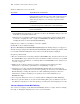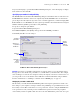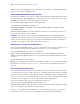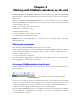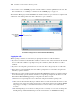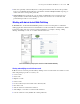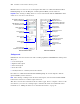Instant Web Publishing Guide
Table Of Contents
- Chapter 1 About publishing FileMaker Pro databases on the web
- Chapter 2 Publishing your database on the web
- Chapter 3 Working with FileMaker databases on the web
- Chapter 4 Designing a database for Instant Web Publishing
- Tips for designing layouts for Instant Web Publishing
- Tips for working with data in a web browser
- General database design considerations
- Working with graphics, sounds, and movies on the web
- Setting the initial layout and view
- Hiding the status area to customize the interface
- Specifying the sort order for web users
- Scripts and Instant Web Publishing
- Hosting databases with FileMaker Server Advanced: an overview
- Documenting your solution
- Chapter 5 Testing, monitoring, and securing your site
- Index
18 FileMaker Instant Web Publishing Guide
1 You can also create an HTML page that contains a link to a database published on the web. For
more information, see “Linking to a database from an HTML page” on page 15.
The Database Homepage lists the FileMaker Pro databases that are open on the host computer and
enabled for web sharing. Web users click a filename to open a database.
Logging into a file
When opening a database, web users may be prompted for their account information.
1 If you have not defined or modified the default accounts for a file, web users must use the default
user account name
“Admin” if prompted to log into a database (unless the Guest account is
enabled).
1 If you have not assigned a password for an account, web users only specify the account name.
1 If the Guest account is disabled, then users will be prompted for account name and password
when they open the database.
1 If the Guest account is enabled, and has the Instant Web Publishing privilege set enabled, all web
users automatically open the database with the access privileges assigned to the Guest account.
If the Instant Web Publishing privilege is assigned to the Guest account:
1 Web users are not prompted for an account name and password when opening a file.
1 All web users will automatically log in with the Guest account and assume the Guest account
privileges. You can let users change their login accounts from a web browser with the Relogin
script step (for example, to switch from the Guest account to another, more full-featured
account).
1 The default privilege set for Guest accounts provides “read-only” access. You can change the
default privilege in Extended Privileges. For more information, see FileMaker Pro Help.
The Database Homepage lists files shared with Instant Web Publishing
Click a filename
to open the
database