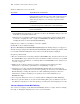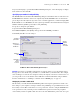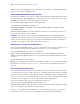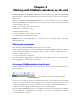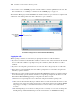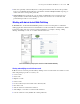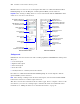Instant Web Publishing Guide
Table Of Contents
- Chapter 1 About publishing FileMaker Pro databases on the web
- Chapter 2 Publishing your database on the web
- Chapter 3 Working with FileMaker databases on the web
- Chapter 4 Designing a database for Instant Web Publishing
- Tips for designing layouts for Instant Web Publishing
- Tips for working with data in a web browser
- General database design considerations
- Working with graphics, sounds, and movies on the web
- Setting the initial layout and view
- Hiding the status area to customize the interface
- Specifying the sort order for web users
- Scripts and Instant Web Publishing
- Hosting databases with FileMaker Server Advanced: an overview
- Documenting your solution
- Chapter 5 Testing, monitoring, and securing your site
- Index
Publishing your database on the web 15
See “Creating a script to log out of a database and close the session” on page 29 and “Logging out
of a database and closing a web session” on page 21 for more information.
Linking to a database from an HTML page
Instead of having web users type the IP address or domain name to access your database, you can
create an HTML page that specifies a link to your databases.
Keep these points in mind:
1 If you close your files frequently, or if web users access a number of databases, consider linking
to the Database Homepage, which dynamically creates links for all databases that are open and
shared with Instant Web Publishing. For more information on the Database Homepage, see
“Accessing a FileMaker database from the web” on page 17.
1 The link you provide can access a database and show the default layout. If additional functionality
is desired, consider including a startup script in the database that automates the desired tasks.
1 If possible, host the databases on a static IP address or use a domain name. In some environments,
a new IP address is assigned dynamically to a computer every time it reconnects to the network.
1 Dynamic custom home pages are no longer supported with Instant Web Publishing. As you open
or close web published databases, or if you are hosting the databases with a dynamic IP address,
you must update your HTML links.
1 The URL syntax for linking to a particular database is different than FileMaker Pro 6 and earlier,
so you must update the link after converting the file
.
1 If you’re hosting files with FileMaker Pro, you can store the static HTML pages and any
accompanying images in the Web folder inside the FileMaker
Pro folder.
Publishing FileMaker Pro data on static web pages
With Instant Web Publishing, data is updated in a web browser window each time the browser
requests data from FileMaker Pro. This is called dynamic publishing. With static publishing, the
data you publish from FileMaker Pro doesn’t change with each new request.
Static publishing might be a good option for you if:
1 your data doesn’t change often.
1 you don’t have full-time internet access.
1 you don’t want users to connect directly to your database.
To publish static data, you need:
1 a web site hosted on a web server (you can enable Instant Web Publishing to have FileMaker Pro
be the web server for items in the FileMaker
Pro Web folder).
1 FileMaker Pro, and one or more databases with data
To view this Use this link
Database Homepage http://<IP address>:<Port number>
A particular database http://<IP address>:<Port number>/fmi/iwp/cgi?-
db=<database name>&-loadframes