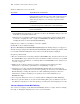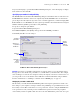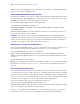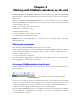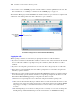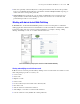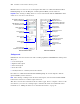Instant Web Publishing Guide
Table Of Contents
- Chapter 1 About publishing FileMaker Pro databases on the web
- Chapter 2 Publishing your database on the web
- Chapter 3 Working with FileMaker databases on the web
- Chapter 4 Designing a database for Instant Web Publishing
- Tips for designing layouts for Instant Web Publishing
- Tips for working with data in a web browser
- General database design considerations
- Working with graphics, sounds, and movies on the web
- Setting the initial layout and view
- Hiding the status area to customize the interface
- Specifying the sort order for web users
- Scripts and Instant Web Publishing
- Hosting databases with FileMaker Server Advanced: an overview
- Documenting your solution
- Chapter 5 Testing, monitoring, and securing your site
- Index
12 FileMaker Instant Web Publishing Guide
4. Choose which users can access the file.
1 The FileMaker Pro Log in using <account name> feature in the File Options dialog box does not
work when accessing files from the web.
1 Web users can open databases without specifying a password by logging in with the Guest
account. See “Logging into a file” on page 18 and FileMaker Pro Help for information on
enabling the Guest account for Instant Web Publishing.
5. Repeat steps 3 and 4 for each database you want to publish.
6. Click OK or choose additional settings.
Tip Select Don’t display in Instant Web Publishing homepage in the Sharing dialog box to suppress a
filename from appearing in the built-in Instant Web Publishing Database Homepage. This is useful
if your solution includes multiple files and you don’t want all the filenames displayed.
Keep these points in mind:
1 The above instructions are for hosting a database with FileMaker Pro. You may want to host your
files with FileMaker
Server Advanced to share your databases with more web users, or to publish
more files. For more information, see
“Hosting databases with FileMaker Server Advanced: an
overview” on page 29.
1 In Mac OS X, you may be asked to provide the operating system passphrase. For more
information, see
“Specifying a port number for web publishing” on page 13.
1 Assigning access to files in the Instant Web Publishing Sharing dialog box will change the
extended privilege settings in the associated user’s privilege set. You can review and modify the
Extended Privileges settings directly in the Accounts and Privileges dialog box. For more
information on setting or modifying access privileges in Accounts and Privileges, see
FileMaker
Pro Help.
1 You can specify which users can access each file without enabling Instant Web Publishing.
1 The list of open files and file access options in the Sharing dialog box are dimmed if you don’t
have Full Access privileges or don’t have privileges to manage the extended privileges for a file.
Choosing a language for Instant Web Publishing
You can choose a language for the Instant Web Publishing interface, tooltips, and onscreen Help.
Choosing or changing the language has no effect on your actual data.
Choose this To provide access to these users
All users Anyone who has the IP address or domain name of your computer
hosting the database. If the Guest account is enabled and has the Instant
Web Publishing privilege set enabled, web users open the database
without being prompted for an account name and password when
opening files.
Specify users by privilege set Allows select users access to the database. Users must enter their
account name and password defined in Accounts and Privileges.
No users This default setting prevents any user from accessing the database with
Instant Web Publishing.