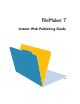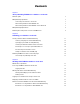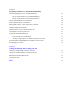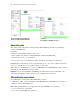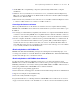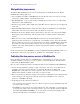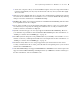FileMaker 7 Instant Web Publishing Guide
© 2004 FileMaker, Inc. All Rights Reserved. FileMaker, Inc. 5201 Patrick Henry Drive Santa Clara, California 95054 FileMaker is a trademark of FileMaker, Inc., registered in the U.S. and other countries, and ScriptMaker and the file folder logo are trademarks of FileMaker, Inc. FileMaker documentation is copyrighted. You are not authorized to make additional copies or distribute this documentation without written permission from FileMaker.
Contents Chapter 1 About publishing FileMaker Pro databases on the web About this guide 6 Web publishing requirements 6 Connecting to the Internet or an intranet 7 About hosting databases with FileMaker Pro 7 About hosting databases with FileMaker Server Advanced 7 Web publishing improvements 8 Publishing files from previous versions of FileMaker Pro 8 Chapter 2 Publishing your database on the web Sharing a database with Instant Web Publishing 11 Choosing a language for Instant Web Publish
Chapter 4 Designing a database for Instant Web Publishing Tips for designing layouts for Instant Web Publishing 23 Tips for rendering layouts in Instant Web Publishing 23 Design considerations for List View and Table View 24 Tips for working with data in a web browser 24 General database design considerations 24 Working with graphics, sounds, and movies on the web 25 Setting the initial layout and view 25 Hiding the status area to customize the interface 26 Specifying the sort order for web
Chapter 1 About publishing FileMaker Pro databases on the web With FileMaker® Pro, you can display your databases on the web in a variety of ways. This makes your data: 1 available to many people using a compatible web browser, anywhere in the world. (You can, however, restrict access to files.) 1 accessible from many locations, for example, while traveling or working remotely. There are three ways to publish your data using FileMaker Pro.
FileMaker Instant Web Publishing Guide Data from a FileMaker layout displayed in a web browser with Instant Web Publishing Data displayed in a FileMaker Pro layout About this guide This guide provides information about the Instant Web Publishing and static web publishing features in FileMaker Pro.
About publishing FileMaker Pro databases on the web 7 1 the FileMaker Pro web publishing components (automatically installed with a complete installation) 1 Windows: To test your database for web browser access, you must have Internet Explorer by Microsoft, version 6.0 in Windows 98, Windows NT 4.0 with Service Pack 6a (SP6a) and higher, Windows 2000, Windows XP. 1 Mac OS X: To test your database for web browser access, use Microsoft Internet Explorer version 5.1 and 5.2 on Mac OS X 10.2.8 or Safari 1.
FileMaker Instant Web Publishing Guide Web publishing improvements The Instant Web Publishing interface has been redesigned to look and function more like the FileMaker Pro desktop application. 1 You can publish any number of FileMaker Pro layouts directly on the web. You are no longer restricted by a limited number of predefined web views. 1 Like FileMaker Pro, access to data, layouts, and fields is based on the users’s account settings defined in Accounts and Privileges.
About publishing FileMaker Pro databases on the web 9 1 On the web, scripts are always executed with Error Capture on. If your scripts relied on Error Capture being disabled (off), they may not function the same way. Test your files thoroughly after conversion. 1 Web users can now dynamically choose a layout view to work with data, toggling between Form View, List View, and Table View. You can limit access to a view in the Views of the Layout Setup dialog box.
FileMaker Instant Web Publishing Guide
Chapter 2 Publishing your database on the web With FileMaker Pro, it is easy to share your database on the web dynamically with Instant Web Publishing, or statically by exporting data as HTML or XML. If you are connected to a LAN or WAN, you can share your file without requiring additional software. To share files over the internet, contact an Internet Service Provider (ISP) for internet access and information about hosting a database.
FileMaker Instant Web Publishing Guide 4. Choose which users can access the file. Choose this To provide access to these users All users Anyone who has the IP address or domain name of your computer hosting the database. If the Guest account is enabled and has the Instant Web Publishing privilege set enabled, web users open the database without being prompted for an account name and password when opening files. Specify users by privilege set Allows select users access to the database.
Publishing your database on the web 13 To specify the language, open the Instant Web Publishing dialog box, select the language to display in the status area, then click OK. Specifying a port number for web publishing The TCP/IP address in the Instant Web Publishing dialog box determines where web browsers can find FileMaker Pro databases on the host computer. By default, FileMaker files are shared from port 80.
FileMaker Instant Web Publishing Guide number between 1024 and 65535. For more information on creating an account with administrator privileges, see the Mac OS X Help system. Checking the maximum number of web connections The number of simultaneous web users accessing your files depends on which application you use to host your database. With FileMaker Pro, you can host to up to five concurrent web users. Use FileMaker Server Advanced to share files with more web users.
Publishing your database on the web 15 See “Creating a script to log out of a database and close the session” on page 29 and “Logging out of a database and closing a web session” on page 21 for more information. Linking to a database from an HTML page Instead of having web users type the IP address or domain name to access your database, you can create an HTML page that specifies a link to your databases.
FileMaker Instant Web Publishing Guide 1 a computer connected to the Internet or an intranet (you only need to connect when you upload your web page to a web server) 1 an application for copying (uploading) files to your web server application 1 a text-editing or web-authoring application (optional) General steps for publishing static data With static publishing, you export data to a web page, then add the web page to your existing web site. Web users connect to your web site, not to your database.
Chapter 3 Working with FileMaker databases on the web FileMaker Pro Instant Web Publishing automatically provides web pages and forms for interacting with your database. Web users click buttons in the status area to browse, find, sort, add, edit, and delete records. When you enable Instant Web Publishing and share files, anyone who has an account for a database and knows the IP address or domain name where it is hosted can access the file.
FileMaker Instant Web Publishing Guide 1 You can also create an HTML page that contains a link to a database published on the web. For more information, see “Linking to a database from an HTML page” on page 15. The Database Homepage lists the FileMaker Pro databases that are open on the host computer and enabled for web sharing. Web users click a filename to open a database.
Working with FileMaker databases on the web 19 1 Web users generally cannot modify their account password from a web browser. It is possible, however, to build this functionality into your database with the Change Password script step (to enable web users to change their password). 1 With FileMaker Server Advanced, you can enable an additional log in screen that does not display filenames in the Database Homepage unless web users have an account name and password that provides access to the file.
FileMaker Instant Web Publishing Guide Hold the cursor over an icon to see its description. Procedures are outlined in the Instant Web Publishing Help. To view the Help file, click the Question Mark (?) in the status area. Important After entering or editing data in a record, web users must click the Submit button in the status area to save the record to the host.
Working with FileMaker databases on the web 21 Logging out of a database and closing a web session When web users are finished working with a database, it is important that they click the Log Out button in the status area and quit the web browser application. If they close browser windows or quit the browser application before logging out, their session is still open.
FileMaker Instant Web Publishing Guide Differences between FileMaker Pro and Instant Web Publishing The Instant Web Publishing experience is very similar to using the FileMaker Pro desktop application. Web users can change modes, choose layouts and views, and much more.
Chapter 4 Designing a database for Instant Web Publishing With FileMaker Pro, data displayed on a web form with Instant Web Publishing looks and behaves similarly to a FileMaker layout. When you design solutions that are accessed on the web, there are some limitations of the technologies that you should be aware of. For example, FileMaker Pro layouts are rendered on the web using Cascading Style Sheets, which doesn’t offer as robust graphics support as the FileMaker Pro application.
FileMaker Instant Web Publishing Guide Design considerations for List View and Table View With Instant Web Publishing, users can now dynamically choose a layout view to interact with data on the current layout, (provided that you make the layout view available in the Layout Setup dialog box). Here are key differences between views in FileMaker Pro and Instant Web Publishing: 1 List View displays five records at a time and Table View displays 20.
Designing a database for Instant Web Publishing 25 1 Communication from a client to the FileMaker host goes through intermediary technologies with Instant Web Publishing. When you request data with Instant Web Publishing, you are sending the request from a web browser to a virtual FileMaker environment, which processes your request, then requests and retrieves the results from FileMaker Pro. These results are then passed back to the browser.
FileMaker Instant Web Publishing Guide By setting a startup script, you can determine which layout and view web users see when they open the database with the following script steps: 1 Go to Layout [Layout Name] 1 Enter Browse Mode [ ] 1 View As [Form View] You can also specify a starting layout in the File Options dialog box. See FileMaker Pro Help for more information.
Designing a database for Instant Web Publishing 27 Scripts and Instant Web Publishing The ScriptMaker feature in FileMaker Pro is useful for automating frequently performed tasks, or for combining several tasks. When used in Instant Web Publishing, it can allow web users to perform more tasks, or to easily perform a series of tasks simply by clicking a button. FileMaker Pro now supports over 70 script steps with Instant Web Publishing and Custom Web Publishing.
FileMaker Instant Web Publishing Guide Records script step. However, the script might continue to run, which could lead to unexpected results. 1 In scripts, you can select Run script with full access privileges to allow scripts to perform tasks that you would not grant individuals access to.
Designing a database for Instant Web Publishing 29 The script steps below function differently on the web than in the desktop application. For information on all script steps, see FileMaker Pro Help. Script step Behavior in Instant Web Publishing Perform Script Scripts cannot perform in other files, unless the files are open and shared with Instant Web Publishing on the host or server machine.
FileMaker Instant Web Publishing Guide For IIS, move the files to: \Inetpub\wwwroot For Apache, move the files to: /Library/WebServer/Documents Note Verify the path with the server administrator. 3. Redirect your URLs to: http:///fmi/iwp or http:///fmi/iwp so web users can locate your database.
Chapter 5 Testing, monitoring, and securing your site Before notifying users that your published database is available, it is important to verify that it looks and functions as you expect. 1 Test features like finding, adding, deleting, and sorting records with different accounts and privilege sets. 1 Verify that various privilege sets are performing as expected by logging in with different accounts. Make sure unauthorized users can’t access or modify your data.
FileMaker Instant Web Publishing Guide Select To track In this file Web publishing errors General information about errors generated when accessing or interacting with web-shared databases application.log Web activity Information about web users’ activities (for example, the users’ access.log IP addresses and pages accessed) For a list of error codes and descriptions, see the topic “Get(Last Error) function” in FileMaker Pro Help.
Testing, monitoring, and securing your site 33 1 If the same account opens related files, the related data is displayed on layouts containing related fields. 1 The Web Security databases are no longer supported. Instant Web Publishing uses the accounts and privilege sets defined in FileMaker Pro for the best security. For more information, see the FileMaker Pro User’s Guide. 1 Never store sensitive documents or databases inside the Web folder.
FileMaker Instant Web Publishing Guide
Index A D access privileges See Accounts and Privileges account names, character set restrictions 25 Accounts and Privileges admin account 18 Guest account 18 limiting layouts 23 scripts 27 setting 12 testing 31 ActiveX 22 Apache, hosting Instant Web Publishing databases 30 Apple events 22 Database Homepage directing web users to 17 hiding files on 12 linking to 15 databases enabling Instant Web Publishing 11 linking to 15 static web publishing 15 testing before publishing 31 disconnect idle accounts 14
FileMaker Instant Web Publishing Guide filenames, suppress in Database Homepage 24 Find mode capabilities 20 constrain found set 20 extend found set 20 Instant Web Publishing 20 G Guest account disabling 18 enabling 18 with Instant Web Publishing 18 H Help, Instant Web Publishing 20 hide status area about 21, 26 on startup 20 toggle 20 Homepage See Database Homepage hosting databases with FileMaker Pro 7 with FileMaker Server Advanced 7 I idle session, disconnecting 14 IIS, hosting Instant Web Publi
Index P pages, web, viewing databases in 17 passwords changing 19 character set restrictions 25 no login password 18 with multiple accounts 32 port number appending IP address 17 changing 13 configuring 17 Mac OS X 13 specifying for web publishing 13 publishing databases connecting to Internet or intranet 7 with Instant Web Publishing 11 R Relogin script 18 requirements web browser 17 web publishing 6 S scripts Accounts and Privileges 27 Change Password 19 for web users 8 in Instant Web Publishing 29 log
FileMaker Instant Web Publishing Guide