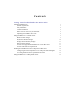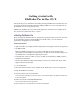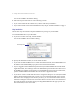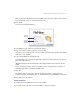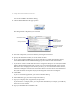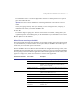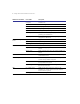User manual
Table Of Contents
4
Getting started with FileMaker Pro in Mac OS X
You see the FileMaker Pro Installer dialog.
2.
Choose
Custom Install
from the pop-up menu.
The dialog lists the components you can install.
3.
Select the components you want to install by selecting the checkboxes.
4.
Specify the installation location, or use the default location.
1
If you want to install FileMaker Pro or the specified files in a folder other than the default,
choose
Select Folder
from the
Install Location
pop-up menu and select the desired folder.
1
If you choose a disk or volume that doesn’t have enough free disk space or is locked, the
Install
button is dimmed and the dialog tells you why you can’t install onto that disk. If the selected
disk doesn’t have enough space for the files you select, you can switch to the Finder software,
and delete existing files to make more room on the disk. You can also choose not to install some
files (like the tutorial or template files) by deselecting those files in the scrolling list
.
5.
Click
Install
.
If you’ve selected the application, you see the Personalize dialog.
6.
In the
Name
box, type your name and press the Tab key.
7.
Type your company name, if applicable, and press Tab.
If you don’t have a company name, you can put other information (for example, your address)
in the box or leave it blank.
8.
Type your FileMaker Pro installation code.
Items you can install
Click here for
information about the
selected component
Total amount of disk space
required for the selected
component
Choose Custom Install