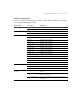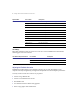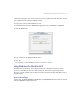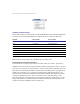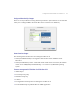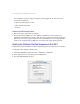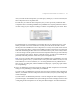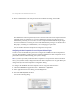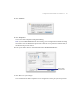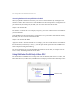User manual
Table Of Contents
14 Getting started with FileMaker Pro in Mac OS X
5. Enter an administrator name and password in the Authenticate dialog, and click OK.
The administrator name and password you enter can be the same as the name and password used
when Mac OS X was installed, or if you have administrator privileges but do not know an
administrator password, you can create a new user and password with administrator privileges.
For more information on creating an account with administrator privileges, see the Mac OS X
Help topics, “Working as an administrator,” and “Changing your password.”
You are finished. The Web Companion is configured to use port 80.
Configuring the Web Companion for use with ports 1024 and higher
You do not need an administrator password to configure the FileMaker Pro Web Companion to
use ports 1024 and higher. Unlike ports below 1024, the FileMaker Pro Web Companion can use
ports 1024 and above without altering your system’s settings.
Note If you have previously enabled the Web Companion to use ports below 1024 as described
above, your system is already configured to allow the Web Companion to use any port. Make port
changes directly in the Web Companion Configuration dialog.
To configure the FileMaker Pro Web Companion to use only ports 1024 and above:
1. Choose the FileMaker Pro application menu > Preferences > Application.
2. In the Application Preferences dialog, click the Plug-Ins tab.
3. Select the Web Companion checkbox.
You see the following dialog.