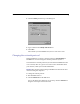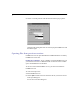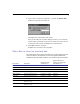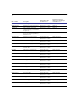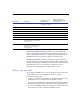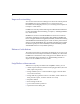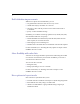U.M. (Windows)
Installing FileMaker Pro 1-11
3. Type a name to rename the original file, or uncheck the Rename old file
checkbox to retain the name of the file.
The original file remains in the older format.
After you click OK, you see another dialog box where you can name the
file that will be created and saved in the new format. You cannot use the
converted file with versions of FileMaker Pro earlier than 3.0.
4. Click Save to start the conversion.
FileMaker Pro converts the file and opens it.
Where files are stored on your hard disk
The following table shows the files and folders you can install, and the preferred
location for them on your hard disk. If you use the Typical installation, the
FileMaker Pro Installer installs all the files you need in their preferred locations.
File or folder Description
Preferred location
on Windows 95
Preferred location on
Windows for Workgroups
and Windows 3.1
FILEMAKER PRO.EXE Application file FileMaker Pro 3.0 folder \FMPro30
README.WRI Text document about FileMaker Pro FileMaker Pro 3.0 folder \FMPro30
CLLNGENU.DLL Claris Spelling engine module FileMaker Pro 3.0 folder \FMPro30
CLSPELL.DLL Claris Spelling engine module FileMaker Pro 3.0 folder \FMPro30
FMENGINE.DLL FileMaker application module FileMaker Pro 3.0 folder \FMPro30
FMOLE.DLL FileMaker application module FileMaker Pro 3.0 folder \FMPro30
FMRSRC.DLL FileMaker application module FileMaker Pro 3.0 folder \FMPro30
FMATM16.DLL Support for Adobe Type Manager
(Windows 95 only)
FileMaker Pro 3.0 folder \FMPro30
FMATM32.DLL Support for Adobe Type Manager
(Windows 95 only)
FileMaker Pro 3.0 folder \FMPro30