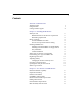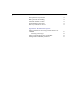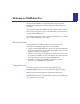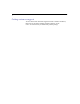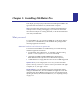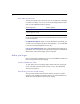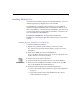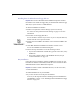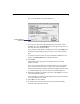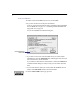Installation and New Features Guide (Mac OS)
1-6
FileMaker Pro Installation & New Features Guide
Custom installation
To install a subset of FileMaker Pro files on your hard disk:
1.
If you have not done so already, start the Installer.
To do so, use the steps described in either “Installing from the FileMaker
Pro CD-ROM disc” on page 1-3 or “Installing from the FileMaker Pro
floppy disk set” on page 1-4.
You see the FileMaker Pro Installer dialog box.
1
If you don’t see the name of the hard disk where you want to install
FileMaker Pro, click the
Switch Disk
button, which appears only when you
have more than one volume mounted.
If you switch to a disk that isn’t a hard disk or is locked, the
Install
button
is dimmed and the dialog box tells you why you can’t install onto that
disk.
1
To select the folder in which you want to install the FileMaker Pro 3.0
Folder, click
Select Folder
and select the desired folder.
2.
Choose
Custom Install
from the pop-up menu.
Disk where FileMaker Pro
will be installed