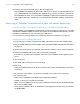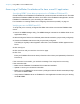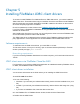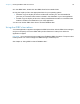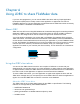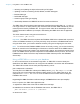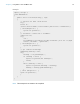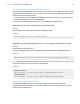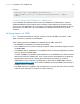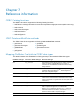ODBC and JDBC Guide
Table Of Contents
- Chapter 1 Introduction
- Chapter 2 Accessing external SQL data sources
- Chapter 3 Installing FileMaker ODBC client drivers
- Hardware and software requirements
- ODBC client access to FileMaker Cloud for AWS
- ODBC client driver architecture overview (Windows)
- ODBC client driver installation (Windows)
- Configuring client drivers (Windows)
- ODBC client driver installation (macOS)
- Configuring client drivers (macOS)
- Where to go from here
- Chapter 4 Using ODBC to share FileMaker data
- Chapter 5 Installing FileMaker JDBC client drivers
- Chapter 6 Using JDBC to share FileMaker data
- Chapter 7 Reference information
- Index
Chapter 4 | Using ODBC to share FileMaker data 21
5. Construct and execute an SQL query in the client application.
Each FileMaker Pro database file that is open and set up for access is a separate data source
(you create a DSN for each FileMaker Pro database file you want to access as a data source).
Each database can have one or more tables. FileMaker Pro fields are represented as columns.
The complete field name, including any non-alphanumeric characters, displays as the column
name.
Accessing a FileMaker Pro database file from a Windows application
Specifying ODBC client driver properties for a FileMaker DSN (Windows)
Create a DSN for each FileMaker Pro database file you want to access as a data source. The DSN
identifies the FileMaker ODBC client driver, the location of the FileMaker host application, and the
FileMaker Pro database file you’re accessing as a data source.
For information on creating a DSN, see “Configuring client drivers (Windows)” on page 13.
Verifying access via ODBC (Windows)
To verify that you’ve correctly configured the ODBC client driver to access the FileMaker data:
1. Open the ODBC Data Source Administrator. See “Opening the ODBC administrator (Windows)”
on page 13.
2. Select the System DSN or User DSN tab (select the tab used when you previously configured).
3. Choose the FileMaker data source that you previously configured.
The DSN you originally entered appears under Name, and FileMaker ODBC appears as the
Driver.
4. Click Configure.
5. Click Next until you reach the Conclusion page.
6. Click Test.
Enter your FileMaker file account name (in Database User Name) and password (in Database
Password).
If the connection is successful, you receive the message Test completed successfully.
If the connection fails:
1 Make sure the FileMaker Pro database file is hosted and available.
1 Update or correct your connection information.
1 Make sure your FileMaker file account uses a privilege set with the fmxdbc extended privilege
for access via ODBC/JDBC.
1 Verify that the FileMaker Server or FileMaker Pro host application has been set up for sharing
via ODBC/JDBC.