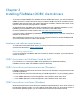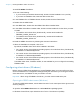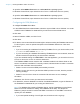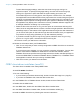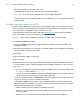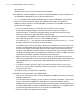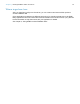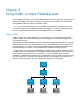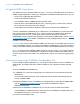ODBC and JDBC Guide
Table Of Contents
- Chapter 1 Introduction
- Chapter 2 Accessing external SQL data sources
- Chapter 3 Installing FileMaker ODBC client drivers
- Hardware and software requirements
- ODBC client access to FileMaker Cloud for AWS
- ODBC client driver architecture overview (Windows)
- ODBC client driver installation (Windows)
- Configuring client drivers (Windows)
- ODBC client driver installation (macOS)
- Configuring client drivers (macOS)
- Where to go from here
- Chapter 4 Using ODBC to share FileMaker data
- Chapter 5 Installing FileMaker JDBC client drivers
- Chapter 6 Using JDBC to share FileMaker data
- Chapter 7 Reference information
- Index
Chapter 4 | Using ODBC to share FileMaker data 20
Using the ODBC client driver
The ODBC client driver supports ODBC 3.0 Level 1. You can use the ODBC client driver with any
ODBC-compliant application. Sharing your FileMaker Pro database file as a data source, you can:
1 perform mail merges with Microsoft Word
1 create charts with Microsoft Excel
1 move FileMaker data to a DBMS like Microsoft SQL Server
1 further analyze your FileMaker data with query or reporting tools to create charts, construct
ad hoc queries, and perform drill-down analyses
1 create a Microsoft Visual Basic application that shares information with FileMaker Pro
To share a FileMaker Pro database file as a data source, use FileMaker Pro to define accounts
that need access to the database file. Then, control access to the database file by assigning
privilege sets to the accounts, including the fmxdbc extended privilege for access via
ODBC/JDBC. Finally, enable the host application to share data via ODBC/JDBC. Visit the Product
Documentation Center for the details in FileMaker Pro Help, FileMaker Server Help, or
FileMaker Cloud for AWS Help.
Important Prior versions of the FileMaker ODBC client driver are not compatible with the current
version of FileMaker software. To connect to a FileMaker Pro database file, you need to install and
configure the ODBC client driver that matches the version of the FileMaker software you are using.
Note To confirm that the FileMaker XDBC Listener is currently running, you can use the Activity
Monitor on macOS or the Task Manager on Windows to check the status of the XDBC Listener
process. When the process is started, it is named fmxdbc_listener, and events are logged by that
name.
Overview of accessing a FileMaker Pro database file
From an ODBC-compliant application, you can construct SQL queries to access a FileMaker Pro
database file. The ODBC client driver must be installed on the computer generating the SQL
query.
To access a FileMaker Pro database file:
1. In FileMaker Pro, review the privilege sets you’ve assigned to accounts that will access the
database file.
Accounts that need access must use a privilege set with the fmxdbc extended privilege for
access via ODBC/JDBC.
2. Enable the FileMaker Server, or FileMaker Pro host application to share data via ODBC/JDBC.
Visit the Product Documentation Center
for the details in FileMaker Pro Help or
FileMaker Server Help.
3. Make sure the FileMaker Pro database file you want to access is hosted and available.
If your FileMaker Pro database solution uses more than one FileMaker Pro database file, all of
the database files must be on the same computer.
4. Connect to the FileMaker data.