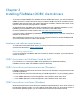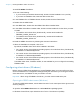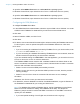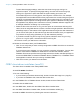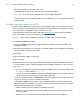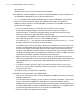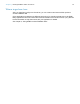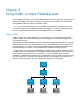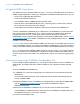ODBC and JDBC Guide
Table Of Contents
- Chapter 1 Introduction
- Chapter 2 Accessing external SQL data sources
- Chapter 3 Installing FileMaker ODBC client drivers
- Hardware and software requirements
- ODBC client access to FileMaker Cloud for AWS
- ODBC client driver architecture overview (Windows)
- ODBC client driver installation (Windows)
- Configuring client drivers (Windows)
- ODBC client driver installation (macOS)
- Configuring client drivers (macOS)
- Where to go from here
- Chapter 4 Using ODBC to share FileMaker data
- Chapter 5 Installing FileMaker JDBC client drivers
- Chapter 6 Using JDBC to share FileMaker data
- Chapter 7 Reference information
- Index
Chapter 3 | Installing FileMaker ODBC client drivers 14
To open the 32-bit ODBC administrator on a 64-bit Windows operating system:
In Windows Control Panel, open Administrative Tools > ODBC Data Sources (32-bit).
To open the 64-bit ODBC administrator on a 64-bit Windows operating system:
In Windows Control Panel, open Administrative Tools > ODBC Data Sources (64-bit).
Configuring the DSN (Windows)
To configure the ODBC client driver:
1. In the ODBC Data Source Administrator, select the System DSN or User DSN tab. You create
a DSN for each FileMaker Pro database file you want to access as a data source.
2. Click Add.
3. Select FileMaker ODBC, and click Finish.
4. Click Next.
5. For Name, enter a name that will be meaningful to others accessing the FileMaker data source.
For Description, enter an optional description of the FileMaker data source. Click Next.
6. For Host:
1 If you’re connecting to a database file hosted by FileMaker Pro on your local machine, enter
localhost or the IP address 127.0.0.1.
1 If you’re connecting to a database file hosted by FileMaker Server over a network, enter the
domain name that is specified by the server’s SSL certificate.
If you have enabled sharing via ODBC/JDBC in the host application, you can select Connect
to host to obtain the names of available databases.
The FileMaker XDBC Listener uses the SSL certificate installed in the CStore folder on the
server if a certificate is available. For security reasons, indicate whether to make a connection
when the SSL certificate cannot be verified.
1 Select Connect to have the ODBC process always connect.
1 Select Connect with warning to allow the ODBC process to connect, but also provide a
warning message.
1 Select Do not connect to have the connection fail and return an error message.
Click Next.
Otherwise, click Finish to save your data source information.
7. For Database, select a database from the list of available databases, or type the filename of
the FileMaker Pro database file you’re using as a data source.
Note For database files hosted by FileMaker Server, the list of databases may be filtered
based on the Filter Databases setting. See FileMaker Server Help. The sample file
FMServer_Sample cannot be used to test ODBC connections. To test ODBC connections,
upload your own database.
1 If you need special handling of non-English text, click Advanced Language.