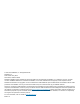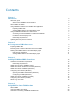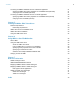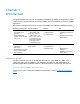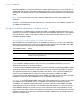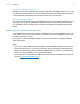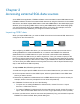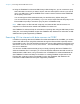ODBC and JDBC Guide
Table Of Contents
- Chapter 1 Introduction
- Chapter 2 Accessing external SQL data sources
- Chapter 3 Installing FileMaker ODBC client drivers
- Chapter 4 Using ODBC to share FileMaker data
- Chapter 5 Installing FileMaker JDBC client drivers
- Chapter 6 Using JDBC to share FileMaker data
- Chapter 7 Reference information
- Index
Chapter 2
Accessing external SQL data sources
As an ODBC client application, FileMaker software can access data in external SQL data sources.
FileMaker software connects to the external SQL data source using the client driver for the ODBC
data source, and either imports ODBC data or works with ODBC tables in the relationships graph.
Whether you are importing ODBC data or working with ODBC tables in the relationships graph,
you must configure a driver for the ODBC data source you’re using. For example, to access
records from an Oracle database, you configure an Oracle client driver.
Importing ODBC data
When you import ODBC data, you need an ODBC client driver for the external SQL data source
configured on the client machine.
After configuring an ODBC client driver, you can interact with records, import records into an
existing FileMaker Pro Advanced database file, or create a new FileMaker Pro Advanced
database file from an ODBC data source (such as Oracle or Microsoft Access databases).
First, you access the data source you want to import from. Then you construct a query for the
records you want to import from the data source. Finally, if you’re importing data into an existing
file, you map fields from your data source to fields in your FileMaker Pro Advanced database file.
You can access your ODBC data source through the File menu, with the Import Records script
step, or with the Execute SQL script step.
To import ODBC data, follow this general process:
1. Install and configure specific ODBC drivers for the external data sources you want to access.
2. On the computer that will run the ODBC import, define a system DSN for each ODBC data
source you want to access.
3. Determine any additional considerations for the ODBC data sources you want to access (for
example, whether users are prompted for a user name and password).
4. In FileMaker Pro Advanced, do one of the following:
1 To import into an existing FileMaker Pro Advanced file, choose File menu > Import
Records > ODBC Data Source.
1 To create a FileMaker Pro Advanced file from the data source records, choose File menu >
Open. Then choose ODBC Data Source for Files of type (Windows) or Show (macOS).
5. Choose your data source, enter the user name and password (if any), and click OK to open the
FileMaker Pro Advanced SQL Query builder dialog box.
Driver
manager
FileMaker Pro
Advanced
Client
driver
SQL data
source