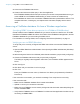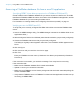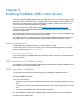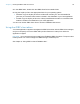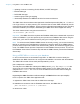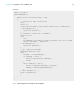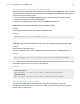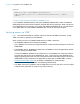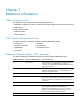ODBC and JDBC Guide
Table Of Contents
- Chapter 1 Introduction
- Chapter 2 Accessing external SQL data sources
- Chapter 3 Installing FileMaker ODBC client drivers
- Chapter 4 Using ODBC to share FileMaker data
- Chapter 5 Installing FileMaker JDBC client drivers
- Chapter 6 Using JDBC to share FileMaker data
- Chapter 7 Reference information
- Index
Chapter 5 | Installing FileMaker JDBC client drivers 24
4. In the xDBC folder, double-click the JDBC Client Driver Installer folder.
5. Copy the fmjdbc.jar file to the appropriate folder for your operating system:
1 Windows: Copy the fmjdbc.jar file to the folder that includes your Java executable file
(java.exe) or to another folder location included in the ClassPath of your Java application.
1 macOS: Copy the fmjdbc.jar file to the /Library/Java/Extensions folder or to another folder
location included in the ClassPath of your Java application.
You can now use the JDBC client driver to access a FileMaker data source.
Using the JDBC client driver
Your Java application or applet must register the JDBC client driver with the JDBC driver manager,
and you must specify the correct JDBC URL (Uniform Resource Locator) from within the
application or applet.
Important You must reserve the port 2399 for the FileMaker JDBC client driver. The port number
is always 2399. You cannot change the JDBC sharing to a different port.
See chapter 6, “Using JDBC to share FileMaker data.”