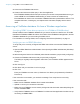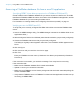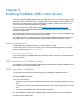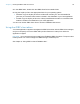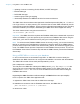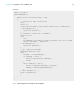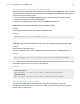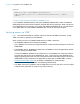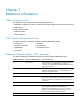ODBC and JDBC Guide
Table Of Contents
- Chapter 1 Introduction
- Chapter 2 Accessing external SQL data sources
- Chapter 3 Installing FileMaker ODBC client drivers
- Chapter 4 Using ODBC to share FileMaker data
- Chapter 5 Installing FileMaker JDBC client drivers
- Chapter 6 Using JDBC to share FileMaker data
- Chapter 7 Reference information
- Index
Chapter 4 | Using ODBC to share FileMaker data 21
4. Connect to the FileMaker data source.
5. Construct and execute an SQL query in the client application.
Each FileMaker database file that is open and set up for access is a separate data source (you
create a DSN for each FileMaker database file you want to access as a data source).
Each database can have one or more tables. FileMaker fields are represented as columns. The
complete field name, including any non-alphanumeric characters, displays as the column
name.
Accessing a FileMaker database file from a Windows application
Specifying ODBC client driver properties for a FileMaker DSN (Windows)
Create a DSN for each FileMaker database file you want to access as a data source. The DSN
identifies the FileMaker ODBC client driver, the location of the FileMaker host application, and the
FileMaker database file you’re accessing as a data source.
For information on creating a DSN, see “Configuring client drivers (Windows)” on page 13.
Verifying access via ODBC (Windows)
To verify that you’ve correctly configured the ODBC client driver to access the FileMaker data
source:
1. Open the ODBC Data Source Administrator. See “Opening the ODBC administrator (Windows)”
on page 13.
2. Select the System DSN or User DSN tab (select the tab used when you previously configured).
3. Choose the FileMaker data source that you previously configured.
The DSN you originally entered appears under Name, and FileMaker ODBC appears as the
Driver.
4. Click Configure.
5. Click Next until you reach the Conclusion page.
6. Click Test.
Enter your FileMaker account name (in Database User Name) and password (in Database
Password).
If the connection is successful, you receive the message Test completed successfully.
If the connection fails:
1 Make sure the FileMaker database file is hosted and available.
1 Update or correct your connection information.
1 Make sure your FileMaker account uses a privilege set with the fmxdbc extended privilege for
access via ODBC/JDBC.
1 Verify that the FileMaker Server or FileMaker Pro Advanced host application has been set up
for sharing via ODBC/JDBC.