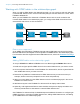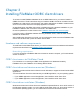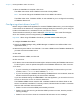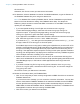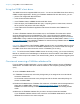ODBC and JDBC Guide
Table Of Contents
- Chapter 1 Introduction
- Chapter 2 Accessing external SQL data sources
- Chapter 3 Installing FileMaker ODBC client drivers
- Chapter 4 Using ODBC to share FileMaker data
- Chapter 5 Installing FileMaker JDBC client drivers
- Chapter 6 Using JDBC to share FileMaker data
- Chapter 7 Reference information
- Index
Chapter 3 | Installing FileMaker ODBC client drivers 16
7. When the installation is complete, click Close.
The ODBC client driver will be installed in this folder: /Library/ODBC
Note You cannot change the installation folder for the ODBC client driver.
The ODBC client driver, FileMaker ODBC, is now available for you to configure for accessing
a FileMaker data source.
Configuring client drivers (macOS)
Before using an ODBC client application to access a FileMaker data source, you must configure
a client driver for the data source. Configuration settings identify the client driver you’re using, the
location of the data source, and details on how you intend to connect.
These instructions assume you have installed the ODBC
Manager from Actual Technologies,
which is a freeware product not supported by FileMaker.
Important When using a FileMaker client driver, you must reserve 2399 as the port.
To configure the ODBC client driver:
1. Launch the ODBC Manager utility. (ODBC Manager is installed in the Utilities folder in the
Applications folder.)
2. Select the System DSN or User DSN tab. You create a DSN for each FileMaker database file
you want to access as a data source.
3. Click Add.
4. Select FileMaker ODBC, and click OK.
5. Click Continue.
6. For Name, enter a name that will be meaningful to others accessing the FileMaker data source.
For Description, enter an optional description of the FileMaker data source. Click Continue.
7. For Host:
1 If you’re connecting to a database file hosted by FileMaker Pro Advanced on your local
machine, enter localhost or the IP address 127.0.0.1.
1 If you’re connecting to a database file hosted by FileMaker Server over a network, enter the
domain name that is specified by the server’s SSL certificate.
If you have enabled sharing via ODBC/JDBC in the host application, you can select Connect
to host to obtain the names of available databases.
The FileMaker XDBC Listener uses the SSL certificate installed in the CStore folder on the
server if a certificate is available. For security reasons, indicate whether to make a connection
when the SSL certificate cannot be verified.
1 Select Connect to have the ODBC process always connect.
1 Select Connect with warning to allow the ODBC process to connect, but also provide a
warning message.
1 Select Do not connect to have the connection fail and return an error message.