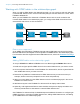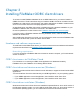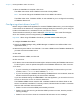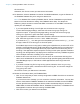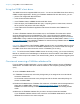ODBC and JDBC Guide
Table Of Contents
- Chapter 1 Introduction
- Chapter 2 Accessing external SQL data sources
- Chapter 3 Installing FileMaker ODBC client drivers
- Chapter 4 Using ODBC to share FileMaker data
- Chapter 5 Installing FileMaker JDBC client drivers
- Chapter 6 Using JDBC to share FileMaker data
- Chapter 7 Reference information
- Index
Chapter 3 | Installing FileMaker ODBC client drivers 13
To install the ODBC client driver:
1. Do one of the following:
1 If you received your software electronically, double-click the installation icon (.exe file).
1 If you have an installation disk, insert the disk into the drive.
2. In the FileMaker Pro Advanced or FileMaker Server window, double-click the Extras folder.
3. Double-click the xDBC folder.
4. In the xDBC folder, double-click the ODBC Client Driver Installer folder.
5. In the ODBC Client Driver Installer folder, double-click the installer file for the driver you want
to install.
1 To install the 32-bit client driver (fmodbc32.dll), use the 32-bit installer file:
FMODBC_Installer_Win32.msi
1 To install the 64-bit client driver (fmodbc64.dll), use the 64-bit installer file:
FMODBC_Installer_Win64.msi
6. Install the ODBC client driver by following the onscreen instructions.
7. When the installation is complete, click Close.
By default, the ODBC client driver will be installed in this folder:
1 On a 32-bit version of the Windows operating system, the 32-bit client driver (fmodbc32.dll)
is installed in C:\Windows\System32
1 On a 64-bit version of the Windows operating system, the 32-bit client driver (fmodbc32.dll)
is installed in C:\Windows\SysWOW64
1 On a 64-bit version of the Windows operating system, the 64-bit client driver (fmodbc64.dll)
is installed in C:\Windows\System32
The ODBC client driver, FileMaker ODBC, is now available for you to configure for accessing
a FileMaker data source.
Configuring client drivers (Windows)
Before using an ODBC client application to access a FileMaker data source, you must configure
a client driver for the data source. Configuration settings identify the client driver you’re using, the
location of the data source, and details on how you intend to connect.
Important When using a FileMaker client driver, you must reserve 2399 as the port.
Opening the ODBC administrator (Windows)
To open the ODBC administrator, use the Administrative Tools control panel in the System and
Security category.
To open the 32-bit ODBC administrator on a 32-bit Windows operating system:
In Windows Control Panel, open Administrative Tools > Data Sources (ODBC).