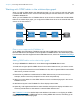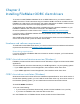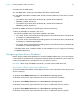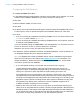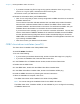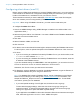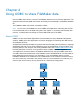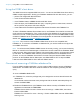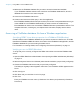ODBC and JDBC Guide
Table Of Contents
- Chapter 1 Introduction
- Chapter 2 Accessing external SQL data sources
- Chapter 3 Installing FileMaker ODBC client drivers
- Chapter 4 Using ODBC to share FileMaker data
- Chapter 5 Installing FileMaker JDBC client drivers
- Chapter 6 Using JDBC to share FileMaker data
- Chapter 7 Reference information
- Index
Chapter 4 | Using ODBC to share FileMaker data 19
Using the ODBC client driver
The ODBC client driver supports ODBC 3.0 Level 1. You can use the ODBC client driver with any
ODBC-compliant application. Sharing your FileMaker database file as a data source, you can:
1 perform mail merges with Microsoft Word
1 create charts with Microsoft Excel
1 move FileMaker data to a DBMS like Microsoft SQL Server
1 further analyze your FileMaker data with query or reporting tools to create charts, construct
ad hoc queries, and perform drill-down analyses
1 create a Microsoft Visual Basic application that shares information with FileMaker Pro
To share a FileMaker database file as a data source, use FileMaker Pro to define accounts that
need access to the database file. Then, control access to the database file by assigning privilege
sets to the accounts, including the fmxdbc extended privilege for access via ODBC/JDBC. Finally,
enable the FileMaker Server or FileMaker Pro host application to share data via ODBC/JDBC. For
details, see FileMaker Pro
Help or FileMaker Server Help.
Important Prior versions of the FileMaker ODBC client driver are not compatible with
FileMaker 16. To connect to a FileMaker 16 database file, you need to install and configure the
new ODBC client driver.
Note To confirm that the FileMaker XDBC Listener is currently running, you can use the Activity
Monitor on macOS or the Task Manager on Windows to check the status of the FileMaker XDBC
Listener process. When the process is started, it is named fmxdbc_listener, and events are logged
by that name. The FileMaker XDBC Listener process is separate from the FileMaker Server
process. You can use FileMaker Server Admin Console to stop and start the XDBC Listener
process. On the FileMaker Server Status pane, set ODBC/JDBC to OFF to stop the XDBC
Listener and set ODBC/JDBC to ON to start the XDBC Listener.
Overview of accessing a FileMaker database file
From an ODBC-compliant application, you can construct SQL queries to access a FileMaker
database file. The ODBC client driver must be installed on the computer generating the SQL
query.
To access a FileMaker database file:
1. In FileMaker Pro, review the privilege sets you’ve assigned to accounts that will access the
database file.
Accounts that need access must use a privilege set with the fmxdbc extended privilege for
access via ODBC/JDBC.
2. Enable the FileMaker Server (via FileMaker Server Admin Console) or FileMaker Pro host
application to share data via ODBC/JDBC.
FileMaker Server Admin Console: Choose General Settings > ODBC/JDBC, then select
Enable ODBC/JDBC.
FileMaker Pro: Choose File menu > Sharing > Enable ODBC/JDBC, then set ODBC/JDBC
Sharing to On.