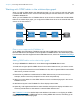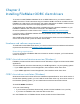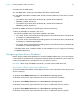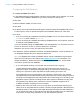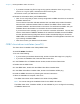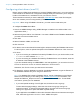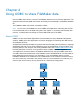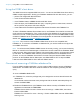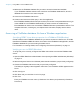ODBC and JDBC Guide
Table Of Contents
- Chapter 1 Introduction
- Chapter 2 Accessing external SQL data sources
- Chapter 3 Installing FileMaker ODBC client drivers
- Chapter 4 Using ODBC to share FileMaker data
- Chapter 5 Installing FileMaker JDBC client drivers
- Chapter 6 Using JDBC to share FileMaker data
- Chapter 7 Reference information
- Index
Chapter 3 | Installing FileMaker ODBC client drivers 16
Configuring client drivers (macOS)
Before using an ODBC client application to access a FileMaker data source, you must configure
a client driver for the data source. Configuration settings identify the client driver you’re using, the
location of the data source, and details on how you intend to connect.
These instructions assume you have installed the ODBC
Manager from Actual Technologies,
which is a freeware product not supported by FileMaker.
Important When using a FileMaker client driver, you must reserve 2399 as the port.
To configure the ODBC client driver:
1. Launch the ODBC Manager utility. (ODBC Manager is installed in the Utilities folder in the
Applications folder.)
2. Select the System DSN or User DSN tab. You create a DSN for each FileMaker database file
you want to access as a data source.
3. Click Add.
4. Select FileMaker ODBC, and click OK.
5. Click Continue.
6. For Name, enter a name that will be meaningful to others accessing the FileMaker data source.
For Description, enter an optional description of the FileMaker data source. Click Continue.
7. For Host:
1 If you’re connecting to a database file hosted by FileMaker Pro on your local machine, enter
localhost or the IP address 127.0.0.1.
1 If you’re connecting to a database file hosted by FileMaker Server over a network, enter the
IP address of the FileMaker Server.
If you have enabled sharing via ODBC/JDBC in the host application, you can select Connect
to host to obtain the names of available databases. Click Continue.
Otherwise, click Finish to save your data source information.
8. For Database, select a database from the list of available databases, or type the filename of
the FileMaker database file you’re using as a data source.
Note For database files hosted by FileMaker Server, the list of databases may be filtered
based on the File Display Filter setting. See FileMaker
Server Help for information. The
sample file FMServer_Sample cannot be used to test ODBC connections. To test ODBC
connections, upload your own database.
1 If you need special handling of non-English text, click Advanced Language.
To auto-detect language settings, select the Auto-detect language settings for
application option. To specify the language setting, clear the Auto-detect language
settings for application option and select a system setting.
If your application uses ODBC functions with character buffers whose characters are 4 bytes
wide, select the Application uses the "wide" ODBC API option.