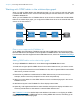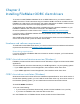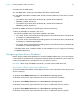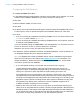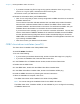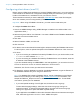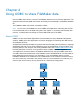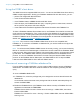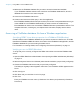ODBC and JDBC Guide
Table Of Contents
- Chapter 1 Introduction
- Chapter 2 Accessing external SQL data sources
- Chapter 3 Installing FileMaker ODBC client drivers
- Chapter 4 Using ODBC to share FileMaker data
- Chapter 5 Installing FileMaker JDBC client drivers
- Chapter 6 Using JDBC to share FileMaker data
- Chapter 7 Reference information
- Index
Chapter 3 | Installing FileMaker ODBC client drivers 15
1 If you want to create a log file for long-running queries, select the Save long-running
queries to a log file option, and enter the name for the log file.
Click Finish to save your data source information.
8. Review the information about your FileMaker DSN.
1 Click Test to verify that you have correctly configured the ODBC client driver to access the
FileMaker data source.
The connection information indicates whether SSL is enabled and provides information
about the SSL certificate installed if SSL is enabled. The xDBC Listener uses the SSL
certificate installed in the CStore folder on the server if a certificate is available. See your
FileMaker Server administrator for information about the installed certificate.
If you receive an error message, you can correct the connection information. You may also
need to check that the FileMaker database file is hosted and available, that the FileMaker
account specified uses a privilege set with the fmxdbc extended privilege for access via
ODBC/JDBC, and that the FileMaker Server or FileMaker Pro host application has been set
up for sharing via ODBC/JDBC.
1 Click Done to save your data source information.
ODBC client driver installation (macOS)
The client driver is installed to the /Library/ODBC folder.
To install the ODBC client driver:
1. Do one of the following:
1 If you received your software electronically, double-click the disk image icon (.dmg file).
1 If you have an installation disk, insert the disk into the drive.
2. In the FileMaker Pro or FileMaker Server window, double-click the Extras folder.
3. Double-click the xDBC folder.
4. In the xDBC folder, double-click the ODBC Client Driver Installer folder.
5. In the ODBC Client Driver Installer folder, double-click FileMaker ODBC.pkg.
6. Install the ODBC client driver by following the onscreen instructions.
7. When the installation is complete, click Close.
The ODBC client driver will be installed in this folder: /Library/ODBC
Note You cannot change the installation folder for the ODBC client driver.
The ODBC client driver, FileMaker ODBC, is now available for you to configure for accessing
a FileMaker data source.