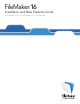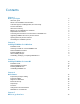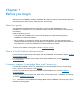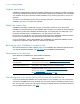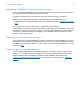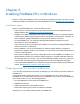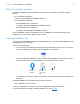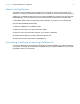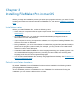Installation and New Features Guide
Table Of Contents
- Chapter 1 Before you begin
- About this guide
- Where to find FileMaker documentation
- Customer support, Knowledge Base, and Community
- Product notifications
- About the license key
- Backing up your FileMaker Pro download
- Requirements for features
- Converting the trial version to the full version of FileMaker Pro
- Upgrading FileMaker Pro from a previous version
- Opening files from previous versions
- Automating the installation process
- Chapter 2 Installing FileMaker Pro in Windows
- Chapter 3 Installing FileMaker Pro in macOS
- Chapter 4 New features
- Chapter 5 Where to go from here
Chapter 1 | Before you begin 6
Upgrading FileMaker Pro from a previous version
If you are upgrading FileMaker Pro from a previous version, we recommend that you upgrade to
the new version before uninstalling the previous version.
1. Install the upgrade using your license key (see “About the license key” on page 5).
2. Move plug-ins, dictionary information, and your preferences to the new version of
FileMaker Pro. For information about moving your preferences, see the FileMaker Knowledge
Base.
3. If you plan to use only the latest version, uninstall the previous version.
If you choose to uninstall the previous version before upgrading to the latest version, make sure
you have the license key for the previous version. When you install FileMaker Pro with an upgrade
license key, if a previous version isn’t installed, you are asked to enter the license key for the
previous version of the product.
Opening files from previous versions
Files created by the current FileMaker Pro version, and all versions since FileMaker Pro 12, are
in the same file format and have the filename extension .fmp12. To use files created with versions
of FileMaker Pro earlier than version 12, you’ll need to convert them to the FileMaker Pro 12 file
format. See Help
.
Automating the installation process
If you’re installing FileMaker Pro on multiple computers—for example, under a volume or site
license—or if you want to do a silent installation, you can automate the process. Use the file,
Assisted Install.txt, with the installer to bypass the usual installation dialog boxes. See
FileMaker Pro Network Install Setup Guide
. For information on licensing, visit the FileMaker
website.