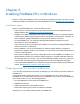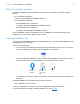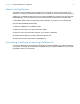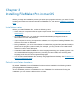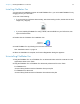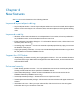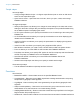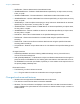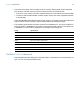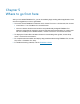Installation and New Features Guide
Table Of Contents
- Chapter 1 Before you begin
- About this guide
- Where to find FileMaker documentation
- Customer support, Knowledge Base, and Community
- Product notifications
- About the license key
- Backing up your FileMaker Pro download
- Requirements for features
- Converting the trial version to the full version of FileMaker Pro
- Upgrading FileMaker Pro from a previous version
- Opening files from previous versions
- Automating the installation process
- Chapter 2 Installing FileMaker Pro in Windows
- Chapter 3 Installing FileMaker Pro in macOS
- Chapter 4 New features
- Chapter 5 Where to go from here
Chapter 5
Where to go from here
After you’ve installed FileMaker Pro, you can immediately begin working with the application. Here
are some suggestions on how to get started.
1 To see how some FileMaker Pro features work, choose File menu > Get Started, then choose:
1 Learn More > Tour FileMaker Pro to start the tour.
1 Choose a Starter Solution and scroll to see professionally designed FileMaker Pro
solutions customized for managing common business and personal tasks. To create a new
file on the desktop from a Starter Solution, choose Create from This Starter Solution.
1 To display the Product Documentation Center for downloading other guides, choose Help
menu > Product Documentation.
1 For comprehensive information and step-by-step procedures about using FileMaker Pro, choose
Help menu > FileMaker Pro Help.
1 For additional training material, visit the FileMaker website.