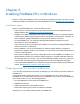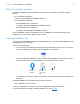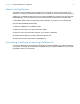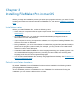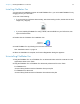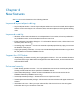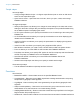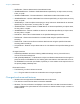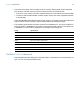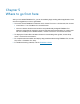Installation and New Features Guide
Table Of Contents
- Chapter 1 Before you begin
- About this guide
- Where to find FileMaker documentation
- Customer support, Knowledge Base, and Community
- Product notifications
- About the license key
- Backing up your FileMaker Pro download
- Requirements for features
- Converting the trial version to the full version of FileMaker Pro
- Upgrading FileMaker Pro from a previous version
- Opening files from previous versions
- Automating the installation process
- Chapter 2 Installing FileMaker Pro in Windows
- Chapter 3 Installing FileMaker Pro in macOS
- Chapter 4 New features
- Chapter 5 Where to go from here
Chapter 3 | Installing FileMaker Pro in macOS 11
Installing FileMaker Pro
You must use the installation program to install FileMaker Pro—you can’t install FileMaker Pro by
dragging files to your hard disk.
1. Do one of the following:
1 If you received your software electronically, after downloading the file, double-click the disk
image icon (.dmg file).
1 If you are installing FileMaker Pro using a DVD, insert the DVD into your DVD drive, then
open the DVD window.
2. Double-click the FileMaker Pro installation icon.
3. Install FileMaker Pro by following the onscreen instructions.
See “Installation notes” on page 10.
4. When the installation is complete, the Product Registration dialog box appears.
Uninstalling FileMaker Pro
1. Drag the FileMaker Pro 16 or FileMaker Pro 16 Advanced folder and all its contents from the
Applications folder to the Trash.
2. Drag the FileMaker Pro or FileMaker Pro Advanced preferences file to the Trash.
For FileMaker Pro:
<home>/Library/Preferences/com.filemaker.client.pro12.plist
For FileMaker Pro Advanced:
<home>/Library/Preferences/com.filemaker.client.advanced12.plist
FileMaker Pro
installation icon