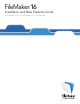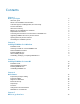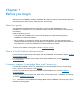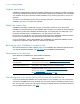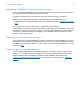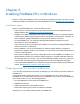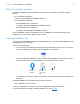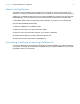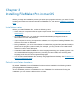Installation and New Features Guide
Table Of Contents
- Chapter 1 Before you begin
- About this guide
- Where to find FileMaker documentation
- Customer support, Knowledge Base, and Community
- Product notifications
- About the license key
- Backing up your FileMaker Pro download
- Requirements for features
- Converting the trial version to the full version of FileMaker Pro
- Upgrading FileMaker Pro from a previous version
- Opening files from previous versions
- Automating the installation process
- Chapter 2 Installing FileMaker Pro in Windows
- Chapter 3 Installing FileMaker Pro in macOS
- Chapter 4 New features
- Chapter 5 Where to go from here
Chapter 3
Installing FileMaker Pro in macOS
Before you begin the installation process, quit other open programs and save your work. For late-
breaking information and release notes about FileMaker Pro, visit see the FileMaker Knowledge
Base.
Installation notes
Before you install FileMaker Pro, review the following notes:
1 Check that your computer meets the system requirements. See FileMaker Pro technical
specifications.
1 To install FileMaker Pro, you must have macOS administrator privileges and use an
administrator account and password.
1 If your computer is running virus protection software, turn it off prior to installing FileMaker Pro,
and then turn it back on afterward.
1 During installation, you can choose whether to install all the program files (standard install) or
portions of the program (custom install). For example, you may choose not to install certain
features in order to save disk space.
1 A standard install installs FileMaker Pro in the language matching your operating system. You
can install additional language versions by choosing a custom install, then selecting other
language packs from the list of supported languages.
1 You can also install FileMaker Pro remotely using Apple Remote Desktop. See FileMaker Pro
Network Install Setup Guide.
Default installation locations
By default, FileMaker Pro and FileMaker Pro Advanced are installed in the following location:
[drive]/Applications/<FileMaker product>
where <FileMaker product> is FileMaker Pro 16 or FileMaker Pro 16 Advanced.
During the
installation you can choose a different drive or folder.