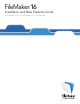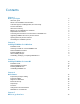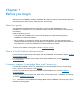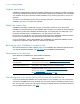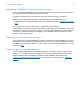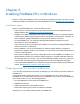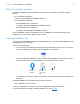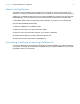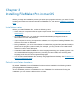FileMaker 16 ® Installation and New Features Guide for FileMaker Pro 16 and FileMaker Pro 16 Advanced
© 2007–2017 FileMaker, Inc. All Rights Reserved. FileMaker, Inc. 5201 Patrick Henry Drive Santa Clara, California 95054 FileMaker, FileMaker Go, and the file folder logo are trademarks of FileMaker, Inc. registered in the U.S. and other countries. FileMaker WebDirect and FileMaker Cloud are trademarks of FileMaker, Inc. All other trademarks are the property of their respective owners. FileMaker documentation is copyrighted.
Contents Chapter 1 Before you begin About this guide Where to find FileMaker documentation Customer support, Knowledge Base, and Community Product notifications About the license key Backing up your FileMaker Pro download Requirements for features Converting the trial version to the full version of FileMaker Pro Upgrading FileMaker Pro from a previous version Opening files from previous versions Automating the installation process Chapter 2 Installing FileMaker Pro in Windows Installation notes Choosing to
Chapter 1 Before you begin Welcome to your FileMaker® software. FileMaker Pro helps you quickly create solutions that work seamlessly across iPad, iPhone, Windows, Mac, and the web. About this guide This Installation and New Features Guide tells you how to install FileMaker Pro 16 or FileMaker Pro 16 Advanced on your Windows or Mac computer and introduces new features in the software.
Chapter 1 | Before you begin 5 Product notifications FileMaker Pro automatically checks for software updates (which include minor software changes) and for new software versions (which include new and changed product features). You can update your software when you receive the update notification or by choosing Help menu > Check for Updates. You can turn off notifications at any time by choosing Edit menu > Preferences (Windows) or FileMaker Pro menu > Preferences (macOS).
Chapter 1 | Before you begin 6 Upgrading FileMaker Pro from a previous version If you are upgrading FileMaker Pro from a previous version, we recommend that you upgrade to the new version before uninstalling the previous version. 1. Install the upgrade using your license key (see “About the license key” on page 5). 2. Move plug-ins, dictionary information, and your preferences to the new version of FileMaker Pro. For information about moving your preferences, see the FileMaker Knowledge Base. 3.
Chapter 2 Installing FileMaker Pro in Windows Before you begin the installation process, exit other open programs and save your work. For latebreaking information and release notes about FileMaker Pro, see the FileMaker Knowledge Base. Installation notes Before you install FileMaker Pro, review the following notes: 1 Check that your computer meets the system requirements and has the required Windows updates installed. See FileMaker Pro technical specifications.
Chapter 2 | Installing FileMaker Pro in Windows 8 Default installation locations By default, FileMaker Pro and FileMaker Pro Advanced are installed in one of the following folders. 1 On 32-bit Windows systems: C:\Program Files\FileMaker\ 1 On 64-bit Windows systems: 1 32-bit FileMaker Pro is installed in C:\Program Files (x86)\FileMaker\ 1 64-bit FileMaker Pro is installed in C:\Program Files\FileMaker\ where is FileMaker Pro
Chapter 2 | Installing FileMaker Pro in Windows 9 About installing Bonjour The Bonjour service enables automatic discovery of computers, devices, and services on IP networks. You need to have Bonjour installed on your system for remote hosts to be discovered. If Bonjour is not installed or the service is not running, FileMaker Pro can’t discover remote hosts. Without Bonjour, you must manually enter the host names or IP addresses for remote hosts.
Chapter 3 Installing FileMaker Pro in macOS Before you begin the installation process, quit other open programs and save your work. For latebreaking information and release notes about FileMaker Pro, visit see the FileMaker Knowledge Base. Installation notes Before you install FileMaker Pro, review the following notes: 1 Check that your computer meets the system requirements. See FileMaker Pro technical specifications.
Chapter 3 | Installing FileMaker Pro in macOS 11 Installing FileMaker Pro You must use the installation program to install FileMaker Pro—you can’t install FileMaker Pro by dragging files to your hard disk. 1. Do one of the following: 1 If you received your software electronically, after downloading the file, double-click the disk image icon (.dmg file). 1 If you are installing FileMaker Pro using a DVD, insert the DVD into your DVD drive, then open the DVD window. 2.
Chapter 4 New features See Help for more information on the following features. Improved layout object editing 1 Layout Objects window – Use the Layout Objects window to view and work with all the objects that are on the current layout. You can select, hide, and name objects, and change the stacking order. Improved usability 1 Windows: All document windows are now independent of one another, all can be positioned in any available monitor, and each window has its own menu bar.
Chapter 4 | New features 13 Script steps New script steps: 1 Configure Region Monitor Script – Configures a specified script to run when an iOS device enters or exits a specified region. 1 Open Launch Center – Opens the Launch Center, where you open, create, and manage FileMaker solutions. Changed script steps: 1 AVPlayer Set Options now allows you to change the zoom setting for the video and volume settings for the audio.
Chapter 4 | New features 14 1 HexEncode – Returns data as text in hexadecimal format. 1 JSONDeleteElement – Deletes a JSON data element specified by an object name, an array index, or a path. 1 JSONFormatElements – Formats elements in JSON data to make them easier to read. 1 JSONGetElement – Queries JSON data for an element specified by an object name, an array index, or a path.
Chapter 4 | New features 15 1 The zoom control area, which included the zoom controls, status toolbar control, and Mode pop-up menu, has been removed from the bottom left of the document window. 1 To zoom in or out, use the View menu, keyboard shortcuts, or the Set Zoom Level script step. 1 To show or hide the status toolbar or switch modes, use the View menu, keyboard shortcuts, or a script step. 1 The fmscriptdisabled extended privilege has been removed.
Chapter 5 Where to go from here After you’ve installed FileMaker Pro, you can immediately begin working with the application. Here are some suggestions on how to get started. 1 To see how some FileMaker Pro features work, choose File menu > Get Started, then choose: 1 Learn More > Tour FileMaker Pro to start the tour. 1 Choose a Starter Solution and scroll to see professionally designed FileMaker Pro solutions customized for managing common business and personal tasks.