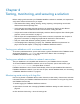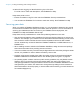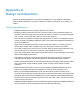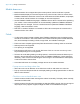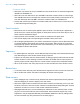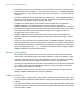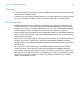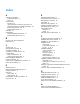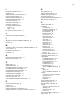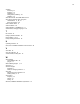WebDirect Guide
Table Of Contents
- Chapter 1 Introducing FileMaker WebDirect
- Chapter 2 Designing a FileMaker WebDirect solution
- Step 1: Plan your FileMaker WebDirect solution
- Step 2: Understand the capabilities of FileMaker WebDirect
- Step 3: Optimize performance
- Step 4: Design layouts for mobile browsers
- Step 5: Set the solution icon and options for layouts, views, and tools
- Step 6: Set up tasks for web users
- Step 7: Enable users to log out of the solution
- Step 8: Review the functions, scripts, and script triggers in your solution
- Step 9: Set up external data sources
- Step 10: Document your solution
- Chapter 3 Publishing a FileMaker WebDirect solution
- Chapter 4 Testing, monitoring, and securing a solution
- Appendix A Design considerations
- Index
Appendix A | Design considerations 33
Mobile browsers
1 Mobile browsers do not support the option to always show vertical scroll bars in portals.
1 Mobile browsers display an onscreen keyboard only when the user clicks into a field. When
FileMaker
WebDirect causes the cursor to enter a field because of field validation, script steps,
or other events, mobile browsers do not display an onscreen keyboard.
1 Set the FileMaker WebDirect language in FileMaker Server Admin Console before publishing
your solution. Some mobile browsers do not automatically update the FileMaker
WebDirect
language after it is changed. To force a mobile browser to update the FileMaker
WebDirect
language, clear the browser’s cache.
1 PDF files in container fields are not interactive. Web users must export the contents of the
container field to view a PDF.
Fields
1 If a field uses system formats to display data, FileMaker WebDirect uses the default system
formats for the location in which the solution was created. Default system formats affect date,
time, and timestamp formatting in fields, merge fields, and validation messages.
1 Fields can’t auto-complete (type-ahead) field values based on existing values or value lists.
1 Sideways text is not supported.
1 Line spacing is not supported.
1 Field borders and fill show on all records. Delineate fields on current record only in the
Layout Setup dialog box is not supported.
1 Tell users to avoid adding leading or trailing spaces in a text field because the data may not
appear in the text field when the solution opens in FileMaker
WebDirect. If extra spaces are
necessary, make sure the text field length is wide enough to accommodate the extra spaces,
or add a scroll bar to the text field.
1 Concealed edit boxes do not display carriage returns as concealed characters.
Pop-up menus and drop-down lists
1 Web users can’t use an Edit item or an Other item to edit or add values to a value list.
1 Pop-up menus and drop-down lists do not display leading or trailing spaces before or after the
data for value list items.
Checkbox sets and radio button sets
1 Checkbox sets and radio button sets organize values horizontally. To display values vertically,
decrease the field’s width.
1 Checkbox sets and radio button sets display as standard HTML controls; they do not support
object styles. If they appear cropped, enlarge the fields on the FileMaker
Pro layout.