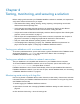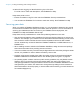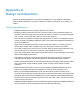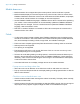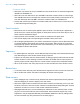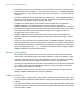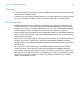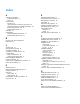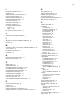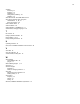WebDirect Guide
Table Of Contents
- Chapter 1 Introducing FileMaker WebDirect
- Chapter 2 Designing a FileMaker WebDirect solution
- Step 1: Plan your FileMaker WebDirect solution
- Step 2: Understand the capabilities of FileMaker WebDirect
- Step 3: Optimize performance
- Step 4: Design layouts for mobile browsers
- Step 5: Set the solution icon and options for layouts, views, and tools
- Step 6: Set up tasks for web users
- Step 7: Enable users to log out of the solution
- Step 8: Review the functions, scripts, and script triggers in your solution
- Step 9: Set up external data sources
- Step 10: Document your solution
- Chapter 3 Publishing a FileMaker WebDirect solution
- Chapter 4 Testing, monitoring, and securing a solution
- Appendix A Design considerations
- Index
Appendix A
Design considerations
Although FileMaker WebDirect is very similar to FileMaker Pro, some aspects of FileMaker
solutions behave differently on the web. Consider the following information as you design your
solution.
General considerations
1 FileMaker WebDirect does not support gestures or animations.
1 Modifying a solution while web users are connected could produce unexpected results. For
example, if you save changes to a layout that web users are accessing in List View, each web
user’s current record is changed to the first record in the found set.
1 Use fonts that are installed on all target operating systems. If a font is not available to a web
browser accessing a FileMaker
WebDirect solution, the web browser substitutes its default font
for the unavailable font.
1 Objects and grouped objects should not span multiple layout parts. If an object or group of
objects spans multiple parts, it displays only in the layout part in which it is anchored.
1 To be able to identify the current record in List View, apply the Active object state style to the
layout’s body part. The current record indicator is not supported in List View.
1 If you copy an object from a layout that uses the Classic theme, change the object to use a style
defined in the target layout’s theme.
1 The highlight, superscript, and subscript conditional formatting options are not supported.
Underline, word underline, and double underline are all rendered as regular underline.
1 Tooltips are not supported with the following layout objects: text, images, fields that do not allow
entry, merge fields, merge variables, portals, charts, and web viewers that do not allow
interaction.
1 Make sure that all SVG files conform to the SVG standard. FileMaker WebDirect does not
support non-standard SVG files. See FileMaker
Pro SVG Grammar for Button Icons.
1
When you print FileMaker WebDirect records, the web browser prints the records you see
onscreen. Printed pages may not match the layout you see onscreen and may contain layout parts
and objects that are not printed in FileMaker
Pro, such as navigation parts and placeholder text.
1 Keyboard shortcuts may not function when a menu is open, after a menu has closed, or when
a field is active on the layout.
1
FileMaker WebDirect displays scroll bars according to system preferences. FileMaker WebDirect
does not support the Show scroll bar option in the Portal Setup dialog box.