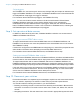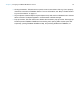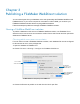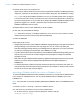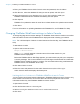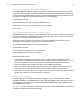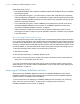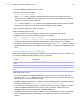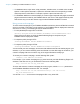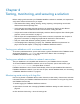WebDirect Guide
Table Of Contents
- Chapter 1 Introducing FileMaker WebDirect
- Chapter 2 Designing a FileMaker WebDirect solution
- Step 1: Plan your FileMaker WebDirect solution
- Step 2: Understand the capabilities of FileMaker WebDirect
- Step 3: Optimize performance
- Step 4: Design layouts for mobile browsers
- Step 5: Set the solution icon and options for layouts, views, and tools
- Step 6: Set up tasks for web users
- Step 7: Enable users to log out of the solution
- Step 8: Review the functions, scripts, and script triggers in your solution
- Step 9: Set up external data sources
- Step 10: Document your solution
- Chapter 3 Publishing a FileMaker WebDirect solution
- Chapter 4 Testing, monitoring, and securing a solution
- Appendix A Design considerations
- Index
Chapter 3 | Publishing a FileMaker WebDirect solution 28
To access FileMaker WebDirect Launch Center:
1. Open
the web browser and enter:
http://<host>/fmi/webd
where <host>
is the IP address or domain name of the machine running the web server
component in your FileMaker Server deployment. For a two-machine deployment, the worker
machine run
s the web server component.
Note If SSL is enabled, <host
> must be the fully qualified domain name specified in the SSL
certificate being used on the web server machine instead of the IP address.
2. Click a solut
ion’s filename to open the solution.
Keep the following points in mind:
1 In some cases, web users can type the domain name or subdomain name of the
FileMaker Server host rather than the IP address, for example:
htt
p://yourcompany.com/fmi/webd or
http://accounts.yourcompany.com/fmi/webd. Contact your Internet service provider
or network administrator for information about mapping a domain name to an IP address.
1 To access a solution over a connection with SSL encryption, use https:// before the host’s
IP address or domain name. See “Enabling SSL encryption” on page 26 and FileMaker Server
Help.
Linking to a database from an HTML page
Rather than having web users type the IP address or domain name to access your solution, you
can create an HTML page that specifies a link to your solution.
To view Use this link
FileMaker WebDirect Launch
Center
http://<host>/fmi/webd
A particular database
http://<host>/fmi/webd#<database name>
A particular database and run a
script
http://<host>/fmi/webd#<database name>[?script=<script name>
[¶m=<script parameter>][&<$variable name>=<value>]]
Keep these points in mind:
1 To link to a database or FileMaker WebDirect Launch Center over a connection with SSL
encryption, use https:// before the host’s IP address or domain name. See “Securing your
data” on page 31 and FileMaker Server Help.
1 FileMaker WebDirect supports the / character before the database name in URLs and accepts
the following URL syntax: http://<host>/fmi/webd/<database name>.
1 If you close your solutions frequently, or if web users access a number of solutions, consider
linking to FileMaker WebDirect Launch Center, which dynamically creates links for all
da
tabases that are open and shared with FileMaker WebDirect.
1 If possible, host solutions on a static IP address or use a domain name. In some environments,
a new IP address is assigned dynamically to a computer every time it reconnects to the
network.