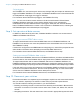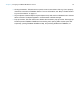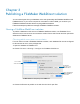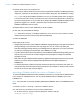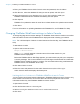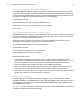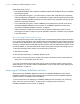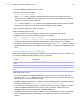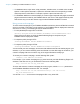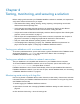WebDirect Guide
Table Of Contents
- Chapter 1 Introducing FileMaker WebDirect
- Chapter 2 Designing a FileMaker WebDirect solution
- Step 1: Plan your FileMaker WebDirect solution
- Step 2: Understand the capabilities of FileMaker WebDirect
- Step 3: Optimize performance
- Step 4: Design layouts for mobile browsers
- Step 5: Set the solution icon and options for layouts, views, and tools
- Step 6: Set up tasks for web users
- Step 7: Enable users to log out of the solution
- Step 8: Review the functions, scripts, and script triggers in your solution
- Step 9: Set up external data sources
- Step 10: Document your solution
- Chapter 3 Publishing a FileMaker WebDirect solution
- Chapter 4 Testing, monitoring, and securing a solution
- Appendix A Design considerations
- Index
Chapter 3 | Publishing a FileMaker WebDirect solution 26
Choosing a language for FileMaker WebDirect
By default, FileMaker WebDirect displays its interface, tooltips, and onscreen Help in your web
browser’s current language. If FileMaker
WebDirect can’t detect the web browser’s language or
doesn’t support the web browser’s language, it uses the language specified in the Admin Console.
Choosing or changing the language has no effect on your actual data.
1. Open Admin Console.
2. Click the Web Publishing > FileMaker WebDirect tab.
3. For Status Area Language, select the language to display.
4. Click Save.
Checking the maximum number of connections
FileMaker Server comes with one (1) User Connections client connection. Additional connections
can be purchased at the FileMaker Store or by clicking Buy More Connections in the General
Settings
> Connections tab of Admin Console.
When the maximum number of connections is reached, additional web users see an error
message in the web browser when they try to access the solution.
To view the maximum number of connections allowed:
1. Open Admin Console.
2. Click the General Settings > Connections tab.
3. View the Maximum connections number.
Keep these points in mind:
1 If you think the server has reached the maximum number of User Connections clients
erroneously, it’s possible that a web user has not logged out of the solution properly. You can
wait for the sessions to time out, close the file to disconnect all users from the solution, or
disconnect specific users via Admin Console. See FileMaker
Server Help.
1 Web users should avoid accessing the same solution from multiple browser windows or in
multiple tabs of the same browser window. Each browser window or tab uses its own
connection to the server, which may cause the server to reach the User Connections client limit
quickly. See
“Working with virtual windows” on page 18.
Enabling SSL encryption
Consider using Secure Sockets Layer (SSL) encryption to secure communication between
FileMaker
WebDirect and FileMaker Server. SSL certificates digitally identify the sender, receiver,
or both parties to provide secure connections between FileMaker
Server and FileMaker clients.
See FileMaker
Server Help.
Important If you are not the server administrator, contact the server administrator before making
changes to FileMaker
Server security settings.