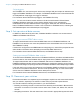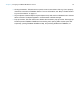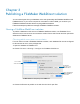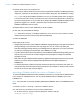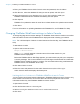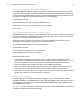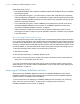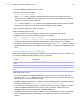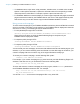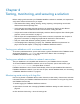WebDirect Guide
Table Of Contents
- Chapter 1 Introducing FileMaker WebDirect
- Chapter 2 Designing a FileMaker WebDirect solution
- Step 1: Plan your FileMaker WebDirect solution
- Step 2: Understand the capabilities of FileMaker WebDirect
- Step 3: Optimize performance
- Step 4: Design layouts for mobile browsers
- Step 5: Set the solution icon and options for layouts, views, and tools
- Step 6: Set up tasks for web users
- Step 7: Enable users to log out of the solution
- Step 8: Review the functions, scripts, and script triggers in your solution
- Step 9: Set up external data sources
- Step 10: Document your solution
- Chapter 3 Publishing a FileMaker WebDirect solution
- Chapter 4 Testing, monitoring, and securing a solution
- Appendix A Design considerations
- Index
Chapter 2 | Designing a FileMaker WebDirect solution 22
1 Closing the session: Tell web users to open the menu bar and then click Log Out to properly
close their connection to FileMaker
Server. For more information, see “Step 7: Enable users to
log out of the solution” on page 19.
1 Layout objects: Create tooltips for layout objects to help web users understand how to interact
with the solution. Tooltip text appears in a web browser’s default text style.
1 Pop-up blockers: Tell web users how to disable their browser’s pop-up blocker. Some pop-up
blockers prevent FileMaker
WebDirect from sending mail, opening URLs via the Open URL
script step, opening FileMaker WebDirect Help, and providing feedback to FileMaker, Inc.