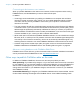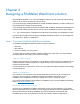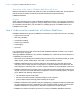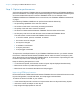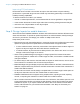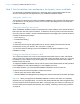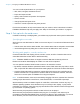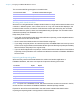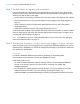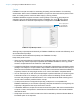WebDirect Guide
Table Of Contents
- Chapter 1 Introducing FileMaker WebDirect
- Chapter 2 Designing a FileMaker WebDirect solution
- Step 1: Plan your FileMaker WebDirect solution
- Step 2: Understand the capabilities of FileMaker WebDirect
- Step 3: Optimize performance
- Step 4: Design layouts for mobile browsers
- Step 5: Set the solution icon and options for layouts, views, and tools
- Step 6: Set up tasks for web users
- Step 7: Enable users to log out of the solution
- Step 8: Review the functions, scripts, and script triggers in your solution
- Step 9: Set up external data sources
- Step 10: Document your solution
- Chapter 3 Publishing a FileMaker WebDirect solution
- Chapter 4 Testing, monitoring, and securing a solution
- Appendix A Design considerations
- Index
Chapter 2 | Designing a FileMaker WebDirect solution 20
Scripts
FileMaker Pro scripts are useful for automating frequently performed tasks or for combining
several tasks. When used in FileMaker WebDirect, scripts can allow web users to perform more
t
asks, or to easily perform a series of tasks simply by clicking a button.
FileMaker WebDirect supports more than 100 script steps. To see which script step
s are
supported, open the Script Workspace window in FileMaker Pro, click
, then choose
FileMaker WebDirect. Dimme
d script steps are not supported in FileMaker WebDirect.
Show script steps that
are compatible with
FileMaker WebDirect
FileMaker Pro Script Workspace window
Although many script steps work identically in FileMaker WebDirect, several work differently, such
as the Windows script steps.
For information about individual script steps, see FileMaker Pro Help.
Keep these points in mind:
1 Use accounts and privileges to restrict the set of scripts that a web user can execute. Verify that
the scripts only contain script steps compatible with FileMaker WebDirect, and only provide
access t
o scripts that should be used from a web browser.
1
Consider the side effects of scripts that execute a combination of steps that are controlled by access
privileges. For example, if a script includes a step to delete records and a web user does not log in
with an account that allows record deletion, the script does not execute the Delete Record/Request
script step. However, the script might continue to run, which could lead to unexpected results.
1 You can set scripts to run with full access privileges to perform tasks that you would not grant
individuals access to. For example, you can prevent users from deleting records with their
accounts and privileges, but still allow them to run a script that would delete certain types of
records under conditions predefined within a script.
1 If a script encounters an unsupported script step (a step that is not compatible with
FileMaker WebDirect) or an unknown
script step (a step that is obsolete or unrecognized), the
script step is skipped and the script continues to execute.
1 In FileMaker WebDirect, scripts can't access the client's file system. Web users must select files
to import or insert, and exported or saved files are downloaded to the web browser's default
download location.
1 Script steps can’t enter a field if access to the field is restricted by either the Browse Mode or
Find Mode option in the Inspector.