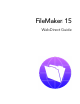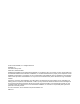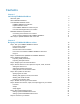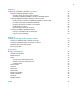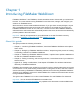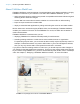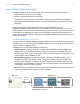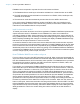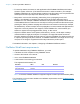FileMaker 15 ® WebDirect Guide
© 2013–2016 FileMaker, Inc. All Rights Reserved. FileMaker, Inc. 5201 Patrick Henry Drive Santa Clara, California 95054 FileMaker and FileMaker Go are trademarks of FileMaker, Inc. registered in the U.S. and other countries. The file folder logo and FileMaker WebDirect are trademarks of FileMaker, Inc. All other trademarks are the property of their respective owners. FileMaker documentation is copyrighted.
Contents Chapter 1 Introducing FileMaker WebDirect About this guide About FileMaker WebDirect How FileMaker WebDirect works FileMaker WebDirect architecture Implicit interaction model How FileMaker WebDirect renders a layout How web technologies affect your solution FileMaker WebDirect requirements Connecting via the Internet or an intranet About accessing databases with FileMaker WebDirect Other ways to publish FileMaker data on the web Chapter 2 Designing a FileMaker WebDirect solution Step 1: Plan you
Chapter 3 Publishing a FileMaker WebDirect solution Sharing a FileMaker WebDirect solution Choosing which users can access a solution Uploading a FileMaker WebDirect solution to FileMaker Server Changing FileMaker WebDirect settings in Admin Console Limiting the list of solutions in FileMaker WebDirect Launch Center Choosing a language for FileMaker WebDirect Checking the maximum number of connections Enabling SSL encryption Disconnecting inactive web accounts Accessing a FileMaker WebDirect solution Li
Chapter 1 Introducing FileMaker WebDirect FileMaker WebDirect™ is a FileMaker® client that enables users to interact with your solutions on the web. You create solutions using FileMaker Pro and then host, manage, and configure your solutions on FileMaker Server.
Chapter 1 | Introducing FileMaker WebDirect 6 About FileMaker WebDirect FileMaker WebDirect combines aspects of a web application and a desktop application, bringing FileMaker Pro features to your solutions on the web.
Chapter 1 | Introducing FileMaker WebDirect 7 How FileMaker WebDirect works FileMaker WebDirect runs in a web browser and uses these standard web technologies: 1 1 1 1 HTML5 to define the structure of the page CSS3 to control the appearance of the page JavaScript to enable interactions (for example, clicking buttons and switching tab panels) HTTP/HTTPS and WebSocket protocols to communicate between the web browser and the web server HTML5 and CSS3 are implemented differently across web browsers.
Chapter 1 | Introducing FileMaker WebDirect 8 FileMaker Server responds to requests from the web browser as follows: 1. The Database Server sends layout information and data from a hosted solution to the WPE. 2. The WPE translates layouts and data from the solution into HTML5, CSS3, JavaScript code, and data for the browser. 3. The web server sends the translated layouts and data from the WPE to the browser.
Chapter 1 | Introducing FileMaker WebDirect 9 How web technologies affect your solution Even though FileMaker WebDirect runs in a web browser, you don’t need to be a web expert to make your solution work well in FileMaker WebDirect. You do need to follow some simple design principles. 1 Layouts should reflect standard best practices on the web.
Chapter 1 | Introducing FileMaker WebDirect 10 1 For security reasons, browsers run web applications like FileMaker WebDirect with limited access to system resources. (This limited environment is called a sandbox.) For example, FileMaker WebDirect can’t access arbitrary locations in the file system, so the Import Records and Export Records script steps work differently than in FileMaker Pro.
Chapter 1 | Introducing FileMaker WebDirect 11 Connecting via the Internet or an intranet When you publish databases on the Internet or an intranet, the host computer must be running FileMaker Server, and the databases you want to share must be open. In addition: 1 It is strongly recommended that you publish your database on a computer with a full-time Internet or intranet connection using TCP/IP.
Chapter 2 Designing a FileMaker WebDirect solution With FileMaker WebDirect, you can host FileMaker solutions for web users and extend existing solutions to the web for occasional or remote users. If you are modifying an existing database for use with FileMaker WebDirect, consider creating new layouts specifically intended for web browsers.
Chapter 2 | Designing a FileMaker WebDirect solution 13 How much of the solution FileMaker WebDirect will access Based on the solution’s purpose, the maximum number of simultaneous web users, and the devices that will access the solution, decide which layouts and features will be accessed by FileMaker WebDirect. Plug-ins When using third-party plug-ins with a FileMaker WebDirect solution, only use plug-ins that have been enabled for the WPE.
Chapter 2 | Designing a FileMaker WebDirect solution 14 Step 3: Optimize performance As the host for the solution, FileMaker Server processes data entered through FileMaker WebDirect, performs calculations, runs scripts, and processes script triggers. The web browser renders layouts and communicates the web user’s actions to FileMaker Server. For an example of how FileMaker WebDirect and FileMaker Server communicate, see “FileMaker WebDirect architecture” on page 7.
Chapter 2 | Designing a FileMaker WebDirect solution 15 Improving CSS performance Reduce the amount of CSS in the solution to improve the web browser’s layout rendering performance. Layouts with large amounts of CSS may load slowly, particularly on devices with limited processing capabilities.
Chapter 2 | Designing a FileMaker WebDirect solution 16 Step 5: Set the solution icon and options for layouts, views, and tools You should set an identifiable solution icon, direct web users to layouts appropriate for their devices, and display the tools applicable to your FileMaker WebDirect solution. Setting the solution icon The solution icon identifies your solution in FileMaker WebDirect Launch Center and distinguishes it on that server.
Chapter 2 | Designing a FileMaker WebDirect solution 17 You can include scripted buttons on your layout to: 1 1 1 1 1 1 add, select, navigate, and delete records import and export records specify search criteria and perform find requests sort the records change layouts and layout views continue or cancel scripts that may have paused Provide documentation to help users interact with your solution, as the instructions included in FileMaker WebDirect Help may not apply.
Chapter 2 | Designing a FileMaker WebDirect solution 18 The recommended file types appear in the table below. For this kind of media Use these recommended file types Video file .mp4 Audio file .mp3 Image file .jpg, .png, .gif Working with virtual windows Web users can navigate between multiple virtual windows in a single web-browser window to view a solution in different layouts, views, modes, and so on.
Chapter 2 | Designing a FileMaker WebDirect solution 19 Step 7: Enable users to log out of the solution It is important that web users properly close their sessions by opening the menu bar and then clicking Log Out.
Chapter 2 | Designing a FileMaker WebDirect solution 20 Scripts FileMaker Pro scripts are useful for automating frequently performed tasks or for combining several tasks. When used in FileMaker WebDirect, scripts can allow web users to perform more tasks, or to easily perform a series of tasks simply by clicking a button. FileMaker WebDirect supports more than 100 script steps.
Chapter 2 | Designing a FileMaker WebDirect solution 21 Script triggers As in FileMaker Pro, user actions (such as the user clicking a field) and scripts can activate script triggers in FileMaker WebDirect. For example, if a FileMaker WebDirect user clicks a field that has an OnObjectEnter script trigger, the trigger is activated. For information about individual script triggers, see FileMaker Pro Help.
Chapter 2 | Designing a FileMaker WebDirect solution 22 1 Closing the session: Tell web users to open the menu bar and then click Log Out to properly close their connection to FileMaker Server. For more information, see “Step 7: Enable users to log out of the solution” on page 19. 1 Layout objects: Create tooltips for layout objects to help web users understand how to interact with the solution. Tooltip text appears in a web browser’s default text style.
Chapter 3 Publishing a FileMaker WebDirect solution You can share layouts from your database on the web dynamically with FileMaker WebDirect and FileMaker Server. If your server computer is connected to a LAN or WAN, you can share your FileMaker WebDirect solution without requiring additional software. Follow these steps to publish and manage a FileMaker WebDirect solution.
Chapter 3 | Publishing a FileMaker WebDirect solution 24 4. Choose which users can access the file. Users may be asked to enter their account name and password, defined in the Manage Security dialog box, depending on the settings in the File Options dialog box. See FileMaker Pro Help. Note If you change the FileMaker WebDirect access to file setting while users are logged in, those users do not lose their connections and can continue using the solution until they log out or their sessions time out.
Chapter 3 | Publishing a FileMaker WebDirect solution 25 3. Enter your FileMaker Server Admin Console name and password, then click Next. 4. Click Browse, select the database file that you want to upload, and click Open. 5. Select Automatically open databases (on server) after upload to make your FileMaker WebDirect solution available immediately after the upload. 6. Click Upload. FileMaker Pro updates the status for each file to indicate whether the upload was successful. 7. Click Done.
Chapter 3 | Publishing a FileMaker WebDirect solution 26 Choosing a language for FileMaker WebDirect By default, FileMaker WebDirect displays its interface, tooltips, and onscreen Help in your web browser’s current language. If FileMaker WebDirect can’t detect the web browser’s language or doesn’t support the web browser’s language, it uses the language specified in the Admin Console. Choosing or changing the language has no effect on your actual data. 1. Open Admin Console. 2.
Chapter 3 | Publishing a FileMaker WebDirect solution 27 Keep these points in mind: 1 The standard FileMaker SSL certificate installed by default with FileMaker Server is available only for test purposes. 1 If you enable SSL encryption, you should import a custom SSL certificate from a Certificate Authority supported by FileMaker.
Chapter 3 | Publishing a FileMaker WebDirect solution 28 To access FileMaker WebDirect Launch Center: 1. Open the web browser and enter: http:///fmi/webd where is the IP address or domain name of the machine running the web server component in your FileMaker Server deployment. For a two-machine deployment, the worker machine runs the web server component.
Chapter 3 | Publishing a FileMaker WebDirect solution 29 1 If a database name, script name, script parameter, variable name, or variable value contains spaces or other special characters, replace the characters with the corresponding encoded values required for valid URLs. For example, replace a space character with %20. 1 For FileMaker WebDirect content to display in