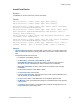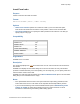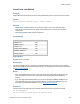Script Steps Reference
Table Of Contents
- Script steps reference (alphabetical list)
- About script steps
- Control script steps
- Navigation script steps
- Editing script steps
- Fields script steps
- Set Field
- Set Field By Name
- Set Next Serial Value
- Insert Text
- Insert Calculated Result
- Insert From Device
- Insert From Index
- Insert From Last Visited
- Insert From URL
- Insert Current Date
- Insert Current Time
- Insert Current User Name
- Insert Picture
- Insert Audio/Video
- Insert PDF
- Insert File
- Replace Field Contents
- Relookup Field Contents
- Export Field Contents
- Records script steps
- New Record/Request
- Duplicate Record/Request
- Delete Record/Request
- Delete Portal Row
- Delete All Records
- Open Record/Request
- Revert Record/Request
- Commit Records/Requests
- Copy Record/Request
- Copy All Records/Requests
- Import Records
- Export Records
- Save Records As Excel
- Save Records As PDF
- Save Records As Snapshot Link
- Truncate Table
- Found Sets script steps
- Windows script steps
- Files script steps
- Accounts script steps
- Spelling script steps
- Open Menu Item script steps
- Miscellaneous script steps
- Show Custom Dialog
- Allow Formatting Bar
- Refresh Object
- Beep
- Speak (OS X)
- Dial Phone
- Install Plug-In File
- Install Menu Set
- Set Web Viewer
- Open URL
- Send Mail
- AVPlayer Play
- AVPlayer Set Playback State
- AVPlayer Set Options
- Refresh Portal
- Send DDE Execute (Windows)
- Perform AppleScript (OS X)
- Execute SQL
- Send Event
- Comment
- Flush Cache to Disk
- Exit Application
- Get Directory
- Enable Touch Keyboard
- Glossary
Fields script steps
F
ILEMAKER PRO SCRIPT STEPS REFERENCE 84
Insert From Device
Purpose
In FileMaker Go, enters content from a device into a field.
Format
Insert from Device [<table::field>; Type: Music Library]
Insert from Device [<table::field>; Type: Photo Library]
Insert from Device [<table::field>; Type: Camera; Camera: Front/Back;
Resolution: Full/Small/Medium/Large]
Insert from Device [<table::field>; Type: Video Camera; Camera: Front/
Back; Resolution: Full/Small/Medium/Large; Max Duration: <value or
formula>; Start immediately]
Insert from Device [<table::field>; Type: Microphone; Max Duration: <value
or formula>; Start immediately]
Insert from Device [<table::field>; Type: Bar Code; Camera: Front/Back;
Resolution: Full/Small/Medium/Large; <table::field>]
Insert from Device [<table::field>; Type: Signature; Title: <value or
formula>; Message: <value or formula>; Prompt: <value or formula>]
Options
• Specify target field specifies a container field. For bar codes, you can also specify a text
field. If no field is specified, the currently active field is used if it is a container field or text
field.
• Insert from specifies the source type.
• For Camera, choose Back or Front.
• For Resolution, choose Full, Large, Medium, or Small.
• Select Maximum duration to specify the number of seconds a video camera or
microphone records. Click Specify to define a duration from a calculation.
• Select Start immediately to have a video camera or microphone start recording
immediately.
• For Scan from Camera, choose Back or Front.
• For Scan from Field, choose a field.
• In the list of Bar code types, select the types of bar codes you want FileMaker Go to
scan. By default, all types are selected.
• For Title, enter a title or a calculated value for the signature capture screen.
• For Message, enter an informational message or a calculated value for the signature
capture screen.
• For Prompt, enter a prompt or a calculated value to indicate the signature line. This
prompt replaces the default "Sign Here."