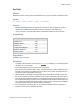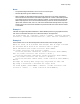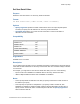Script Steps Reference
Table Of Contents
- Script steps reference (alphabetical list)
- About script steps
- Control script steps
- Navigation script steps
- Editing script steps
- Fields script steps
- Set Field
- Set Field By Name
- Set Next Serial Value
- Insert Text
- Insert Calculated Result
- Insert From Device
- Insert From Index
- Insert From Last Visited
- Insert From URL
- Insert Current Date
- Insert Current Time
- Insert Current User Name
- Insert Picture
- Insert Audio/Video
- Insert PDF
- Insert File
- Replace Field Contents
- Relookup Field Contents
- Export Field Contents
- Records script steps
- New Record/Request
- Duplicate Record/Request
- Delete Record/Request
- Delete Portal Row
- Delete All Records
- Open Record/Request
- Revert Record/Request
- Commit Records/Requests
- Copy Record/Request
- Copy All Records/Requests
- Import Records
- Export Records
- Save Records As Excel
- Save Records As PDF
- Save Records As Snapshot Link
- Truncate Table
- Found Sets script steps
- Windows script steps
- Files script steps
- Accounts script steps
- Spelling script steps
- Open Menu Item script steps
- Miscellaneous script steps
- Show Custom Dialog
- Allow Formatting Bar
- Refresh Object
- Beep
- Speak (OS X)
- Dial Phone
- Install Plug-In File
- Install Menu Set
- Set Web Viewer
- Open URL
- Send Mail
- AVPlayer Play
- AVPlayer Set Playback State
- AVPlayer Set Options
- Refresh Portal
- Send DDE Execute (Windows)
- Perform AppleScript (OS X)
- Execute SQL
- Send Event
- Comment
- Flush Cache to Disk
- Exit Application
- Get Directory
- Enable Touch Keyboard
- Glossary
Fields script steps
F
ILEMAKER PRO SCRIPT STEPS REFERENCE 78
Notes
• The specified target field doesn’t have to be on the current layout.
• Set Field By Name ignores validation checking.
• When possible, the Set Field By Name script step makes the record active and leaves it
active until the record is exited or committed. Scripts that use a series of Set Field By Name
script steps should group these steps together if possible, so that subsequent Set Field By
Name script steps can act on the record without having to lock the record, download and
upload data, index the field, and so on, after each individual Set Field By Name script step.
These functions and record-level validation are performed after the record has been exited
or committed.
Example 1
Identifies the target field (National Statistics or World Statistics) based on geographical location,
then enters a calculated value (the sum of all Grand Totals) in the target field.
Set Field by Name [If ( Customers::Country = "Japan" ; Customers::National
Statistics ; Customers::World Statistics ); Sum ( Invoices::Grand Total )]
Example 2
Demonstrates when to use Set Field By Name instead of Set Field to simplify scripts.
#With Set Field, an If statement with multiple Else If steps is needed
#to determine which field on the Customers table to update
#with information from Credit Collection::Phone Number.
If [Credit Collection::Call Location = "Work"]
Set Field [Customers::Work Phone; Credit Collection::Phone Number]
Else If [Credit Collection::Call Location = "Home" ]
Set Field [Customers::Home Phone; Credit Collection::Phone Number]
Else If [Credit Collection::Call Location = "Mobile" ]
Set Field [Customers::Mobile Phone; Credit Collection::Phone Number]
End If
#A single Set Field by Name script step can perform the same task
#by using a calculation to determine the target field.
Set Field by Name [GetFieldName ( Evaluate ( Credit Collection::Call
Location & " Phone" ) ); Credit Collection::Phone Number]