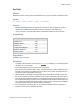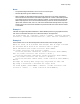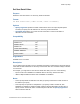Script Steps Reference
Table Of Contents
- Script steps reference (alphabetical list)
- About script steps
- Control script steps
- Navigation script steps
- Editing script steps
- Fields script steps
- Set Field
- Set Field By Name
- Set Next Serial Value
- Insert Text
- Insert Calculated Result
- Insert From Device
- Insert From Index
- Insert From Last Visited
- Insert From URL
- Insert Current Date
- Insert Current Time
- Insert Current User Name
- Insert Picture
- Insert Audio/Video
- Insert PDF
- Insert File
- Replace Field Contents
- Relookup Field Contents
- Export Field Contents
- Records script steps
- New Record/Request
- Duplicate Record/Request
- Delete Record/Request
- Delete Portal Row
- Delete All Records
- Open Record/Request
- Revert Record/Request
- Commit Records/Requests
- Copy Record/Request
- Copy All Records/Requests
- Import Records
- Export Records
- Save Records As Excel
- Save Records As PDF
- Save Records As Snapshot Link
- Truncate Table
- Found Sets script steps
- Windows script steps
- Files script steps
- Accounts script steps
- Spelling script steps
- Open Menu Item script steps
- Miscellaneous script steps
- Show Custom Dialog
- Allow Formatting Bar
- Refresh Object
- Beep
- Speak (OS X)
- Dial Phone
- Install Plug-In File
- Install Menu Set
- Set Web Viewer
- Open URL
- Send Mail
- AVPlayer Play
- AVPlayer Set Playback State
- AVPlayer Set Options
- Refresh Portal
- Send DDE Execute (Windows)
- Perform AppleScript (OS X)
- Execute SQL
- Send Event
- Comment
- Flush Cache to Disk
- Exit Application
- Get Directory
- Enable Touch Keyboard
- Glossary
Editing script steps
F
ILEMAKER PRO SCRIPT STEPS REFERENCE 72
Perform Find/Replace
Purpose
Finds/replaces data according to the options in the Perform Find/Replace Options dialog box.
Format
Perform Find/Replace [With dialog: On/Off; “<text to be found>”;
”<replacement text>”; Find Next/Replace & Find/Replace/Replace All]
Options
• With dialog specifies whether to display the Find/Replace Summary dialog box at the end
of the find/replace operation. Setting With dialog to Off also prevents display of the
confirmation dialog box when a Replace All operation is executed.
If you want the user to be able to enter find or replace criteria, use the Open Find/Replace script
step.
• Perform lets you choose which action you want the find/replace to perform:
• Find Next finds an instance of the find term.
• Replace & Find finds an instance of the find term, then replaces the term and searches
for the next instance when the script is run again.
• Replace replaces highlighted text that matches the find term with the replace term.
When using the Replace action, you may need to pair the Perform Find/Replace script
step with the
Select All script step.
• Replace All finds and replaces all instances of the find term.
• Find what specifies the find term.
• Replace with specifies text to replace instances of the find term.
• Direction specifies the direction you want the find/replace to search through records.
• Match case considers the find term’s case when performing the find.
• Match whole words only omits finds where the find term is embedded in another word.
• All records/requests finds within all records/requests in the found set.
• Current records/requests restricts the find to the current record/request.
• All fields finds within every field on the layout.
• Current field restricts the find to within the active field. You can use the Go to Field script
step to select the field before the Find/Replace is performed.