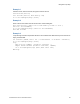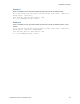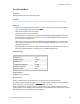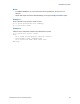Script Steps Reference
Table Of Contents
- Script steps reference (alphabetical list)
- About script steps
- Control script steps
- Navigation script steps
- Editing script steps
- Fields script steps
- Set Field
- Set Field By Name
- Set Next Serial Value
- Insert Text
- Insert Calculated Result
- Insert From Device
- Insert From Index
- Insert From Last Visited
- Insert From URL
- Insert Current Date
- Insert Current Time
- Insert Current User Name
- Insert Picture
- Insert Audio/Video
- Insert PDF
- Insert File
- Replace Field Contents
- Relookup Field Contents
- Export Field Contents
- Records script steps
- New Record/Request
- Duplicate Record/Request
- Delete Record/Request
- Delete Portal Row
- Delete All Records
- Open Record/Request
- Revert Record/Request
- Commit Records/Requests
- Copy Record/Request
- Copy All Records/Requests
- Import Records
- Export Records
- Save Records As Excel
- Save Records As PDF
- Save Records As Snapshot Link
- Truncate Table
- Found Sets script steps
- Windows script steps
- Files script steps
- Accounts script steps
- Spelling script steps
- Open Menu Item script steps
- Miscellaneous script steps
- Show Custom Dialog
- Allow Formatting Bar
- Refresh Object
- Beep
- Speak (OS X)
- Dial Phone
- Install Plug-In File
- Install Menu Set
- Set Web Viewer
- Open URL
- Send Mail
- AVPlayer Play
- AVPlayer Set Playback State
- AVPlayer Set Options
- Refresh Portal
- Send DDE Execute (Windows)
- Perform AppleScript (OS X)
- Execute SQL
- Send Event
- Comment
- Flush Cache to Disk
- Exit Application
- Get Directory
- Enable Touch Keyboard
- Glossary
Navigation script steps
F
ILEMAKER PRO SCRIPT STEPS REFERENCE 46
Go to Related Record
Purpose
Goes to the current related record(s) in a related table.
Format
Go to Related Record [From table: “<table name>”; Using layout “<layout
name>”; New window]
Options
• Get related record from specifies the source relationship from a list of tables in the current
database. If the table is not in the list or if you need to add or change a relationship, Manage
Database displays the Manage Database dialog box, where you can create or edit
relationships.
• Show record using layout specifies the layout in the current file that will be used to display
the
related record(s).
• Use external table’s layouts opens the file containing the external table you specify and
lets you choose a layout from that file in which to display the related record(s). This option is
only available if the source relationship you selected references a table in another file.
• Show in new window shows the related records in a new window and lets you specify the
settings for the new window. For more information, see
New Window script step.
Tip To bring the new window with the related record(s) to the front automatically, add the Select
Window script step.
• Show only related records creates a new found set in the related table with the options
either to match the current record or to match the entire found set. The first record in the
found set becomes the current record. (If you don’t select this option, Go to Related Record
makes the first record in the table’s unsorted order the current record.)
• Match current record only creates a new found set in the related table containing a set of
records that match the current record. For example, if there are three records in the related
invoice table that match the customer record in the customer table you are currently
viewing, and you want to see all three invoices, use Match current record only to display
the three invoices.
• Match all records in the current found set creates a new found set in the related table
that matches all records in the current found set. For example, if you have a found set of ten
customers and there are forty invoices in the invoice table that match any of these ten
customers, use Match all records in the current found set to display the forty matching
invoices. If you don’t define a sort order, the found set will be unsorted.