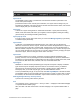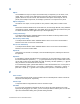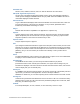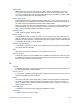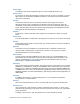Script Steps Reference
Table Of Contents
- Script steps reference (alphabetical list)
- About script steps
- Control script steps
- Navigation script steps
- Editing script steps
- Fields script steps
- Set Field
- Set Field By Name
- Set Next Serial Value
- Insert Text
- Insert Calculated Result
- Insert From Device
- Insert From Index
- Insert From Last Visited
- Insert From URL
- Insert Current Date
- Insert Current Time
- Insert Current User Name
- Insert Picture
- Insert Audio/Video
- Insert PDF
- Insert File
- Replace Field Contents
- Relookup Field Contents
- Export Field Contents
- Records script steps
- New Record/Request
- Duplicate Record/Request
- Delete Record/Request
- Delete Portal Row
- Delete All Records
- Open Record/Request
- Revert Record/Request
- Commit Records/Requests
- Copy Record/Request
- Copy All Records/Requests
- Import Records
- Export Records
- Save Records As Excel
- Save Records As PDF
- Save Records As Snapshot Link
- Truncate Table
- Found Sets script steps
- Windows script steps
- Files script steps
- Accounts script steps
- Spelling script steps
- Open Menu Item script steps
- Miscellaneous script steps
- Show Custom Dialog
- Allow Formatting Bar
- Refresh Object
- Beep
- Speak (OS X)
- Dial Phone
- Install Plug-In File
- Install Menu Set
- Set Web Viewer
- Open URL
- Send Mail
- AVPlayer Play
- AVPlayer Set Playback State
- AVPlayer Set Options
- Refresh Portal
- Send DDE Execute (Windows)
- Perform AppleScript (OS X)
- Execute SQL
- Send Event
- Comment
- Flush Cache to Disk
- Exit Application
- Get Directory
- Enable Touch Keyboard
- Glossary
S
F
ILEMAKER PRO SCRIPT STEPS REFERENCE 300
Script trigger
A mechanism that causes a specified script to run when a particular event occurs.
Search criteria
In Find mode, the values and operators you specify to locate records. For example, if you type
ABC Travel in the Vendor field, FileMaker
Pro looks for and returns all records that have this
name in the Vendor field.
Security
The protection that’s placed on a file. Security includes various types of accounts to
authenticate users, levels of privilege sets to determine what can be done with a file, and
authorization of other files to create references to the current file (including its tables, layouts,
scripts, and value lists). Security also includes extended privileges, which determine the data
sharing options that are permitted by a privilege set.
Segment
A component of a button bar object. Each segment can be defined as a button or popover
button.
Selected tab
In the Script Workspace, the tab that's in the foreground, in which you can create or edit a script.
Self-join
A relationship between fields in the same table. This creates another occurrence of the table in
the relationships graph.
Separator
A line within a menu that separates or groups menu items. A separator can also be the
character used to separate parts of a date, time, or number, or the semicolon (;) used to
separate parameters in a function definition.
Serial number
A unique number entered by FileMaker Pro for each record. You can tell FileMaker Pro to
automatically enter a serial number for each record by setting the Auto-Enter options in the
Options for Field dialog box. You can also serialize records in Browse mode by choosing
Records menu
> Replace Field Contents.
Shared file
A file for which sharing has been enabled, which permits users to access the file over a network.
FileMaker
Pro, FileMaker Pro Advanced, and FileMaker Server each support one or more of the
following ways to share files: FileMaker Network sharing, which permits multiple FileMaker
Pro
or FileMaker
Go users to use a file simultaneously; publishing of files to web browser users via
FileMaker
WebDirect or Custom Web Publishing; and sharing of data with other applications via
ODBC/JDBC.
Shared ID
In FileMaker Pro Advanced, a case-sensitive ID from 1 to 32 characters long that links
encrypted files in a multifile solution.
Shortcut
Also known as keyboard shortcut. One or more keys that users can press to perform tasks.
Shortcut menu
Use to edit objects or data quickly by choosing commands from a shortcut, or context, menu.
Commands vary depending on the mode you're using, the item the cursor is over, and whether
an item is selected.
To display a shortcut menu, right-click (Windows) or Control-click (OS X) the item.